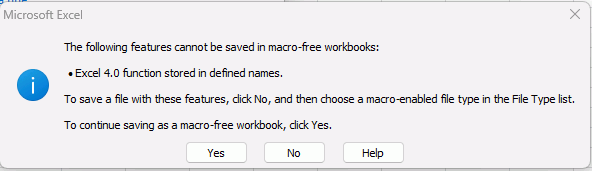(This is definitely not an answer to @MikeSnap.)
This is a help site in English language. The community of users (both questioners and helpers) is not limited to native English speakers. Next to all the helpers are volunteers. Among the most helpful contributors are Spanish, French, Russian, Norwegian, Ukrainian, Hungarian … people.
Many of them have an excellent command of English, far beyond my ability. I myself have read plenty of English, and written in my rather bumpy way as well. I have also been to England many times, especially since one of my sons and his family settled there. I like the English people very much, and I have not met anyone who would have given such arrogant nonsense as I had to read here.
I think I am also a helper of some value here. And I also think that I can speak for some other volunteers:
Some are relatively old (in my case 79 years) and older people -and many young ones, too- often suffer from weakened hearing or related problems. May there be someone who has difficulty with or doubtable understanding of these trendy YouTube lessons in any variant of English with the voice modulation of an arbitrary person? Due to their native language? Due to weakened hearing? Due to a persistent unease with some trends? Of course. Rightfully.
I did end up watching the video linked above. It has a duration of 11 min 27 s, and offers - apart from my problem to understand the English quickly enough - no information that could not be expressed in a simple formula recommendation. Why I should have to deal with the usual version confusion in Excel and with a lot of clickery, as well as with the creation of hyperlinks, is beyond me. Of course I know these things.
In short: Wasted time.
If this site shall still be of value for the next decade, it must reamain to be a forum where questioners and helpers and many of them peer-to-peer discuss problems, facts, suggestions in written English, and based on useful example files.