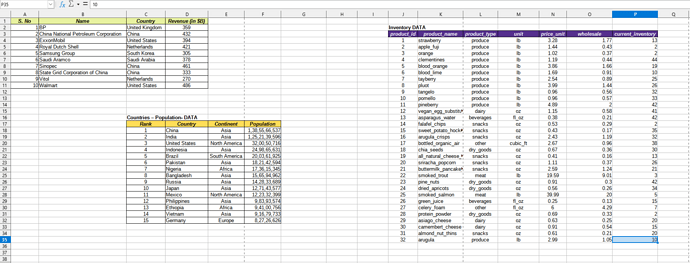Hi Friends,
I have recently seen “Trump Excel” Macro- VBA Code " Dynamic Multi-Dimensional Array " Copying the Data and Paste it- Row and Column wise
Here is the VBA-Code
Sub MultiArray()
Dim MultiArray()
Dim Dimension1 As Long, Dimension2 As Long
Dim NumberDimension1 As Long, NumberDimension2 As Long
NumberDimension1 = Range(“B2”, Range(“B2”).End(xlDown)).Cells.Count
NumberDimension2 = Range(“B2”, Range(“B2”).End(xlToRight)).Cells.Count
ReDim MultiArray(1 To NumberDimension1, 1 To NumberDimension2)
For Dimension1 = LBound(MultiArray, 1) To UBound(MultiArray, 1)
For Dimension2 = LBound(MultiArray, 2) To UBound(MultiArray, 2)
MultiArray(Dimension1, Dimension2) = Range(“B2”).Offset(Dimension1 - 1, Dimension2 - 1).Value
Next Dimension2
Next Dimension1
For Dimension1 = LBound(MultiArray, 1) To UBound(MultiArray, 1)
For Dimension2 = LBound(MultiArray, 2) To UBound(MultiArray, 2)
Range(“F2”).Offset(Dimension1 - 1, Dimension2 - 1).Value = MultiArray(Dimension1, Dimension2)
Next Dimension2
Next Dimension1
Erase MultiArray
End Sub
Can Anybody give me the Code Of…
-
Exact Similar way of VBA Macros in LibreOffice Calc Marco with
a) LibreOffice Calc_in the Same Document and Same Sheet
b) LibreOffice Calc _Between TwoDifferent Documents -
How to do that Copy and Paste in ““Dynamic Multi-Dimensional Array”” in LibreOffice Calc Basic_Macro Code in
a) LibreOffice Calc _Same Document and Same Sheet
b) LibreOffice Calc _ Between Two Different Documents