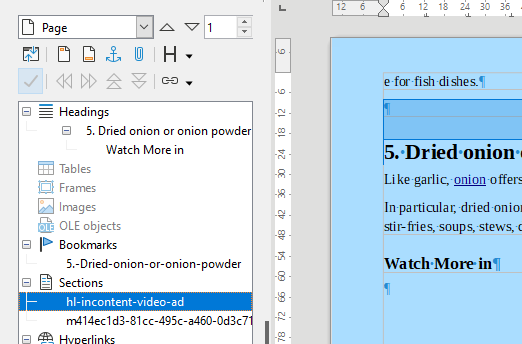Is there a easier way to remove those “boxes” from a paste from a webpage that has been copied into a .odt document, other than manually deleting them? Thanks.
Nothing I saw in Categories applied, so I picked Site Feedback.

Is there a easier way to remove those “boxes” from a paste from a webpage that has been copied into a .odt document, other than manually deleting them? Thanks.
Nothing I saw in Categories applied, so I picked Site Feedback.
There so many ways to create those “boxes” that we can’t help without more information. Start by mentioning OS name, LO version and save format. Are you in View>Normal or View>Web?
For best diagnostic, attach a small sample file to your question (max 1 page). Note that screenshot are usually worthless, all the more when they are taken with View>Formatting Marks disabled.
Add these details directly in your question by editing it. Don’t answer with a comment: be contributor-friendly and keep everything at a single location, i.e. in your original post.
Collecting web content in text documents via copy&paste is a mistake. This way you get 100 inconsistent formattings from 10 web sites.
Paste plain text only and apply your own paragraph styles. This way you get a consistently structured document.
Ubuntu Mate 20.04 . Version 7.3.7 .odt format . In view normal.
I will do my best. I am learning.
Salt_Substitutes.odt (46.2 KB)
I see nothing on the page that shows what “forum” I am in ?
As mentioned by @LeroyG, you have sections. I don’t know how they were created (as you tell us they seem to result from pasting from the web). Anyway, your document is a real mess as to its styling. Follow @LeroyG’s advice: paste as unformatted and restyle the text. Take the opportunity of this restyling to use Tools>Chapter Numbering to automatically number your “chapters” in a monotonous way. Remove the duplicates.
If section and styles sound Klingon to you, read the Writer Guide.
They are no boxes, but sections boundaries. You can hide them by choosing menu View - Text Boundaries.
Also, you can remove the section: menu Format - Sections, select the section, and press the button Remove. This will not delete the sections content.
You can see the sections in the Navigator (F5).