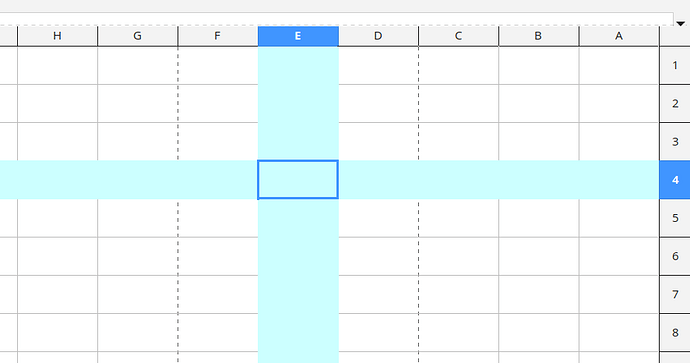Looking for a way to follow my cursor in Calc. Easy way would be if there is a way to highlight row/column that cursor is at, like some graphics programs have cross hairs. Or if there is a way to make every other row shaded? or both row and column?
By default, the column header and row header of the selected cell are highlighted.
And thoes are way on the outside. Im looking for something that can “stick” to the outsides and coloured bars follow the cursor around.
I read the post, and shesh! I didnt think it would be so hard to do something that seems so simple  And I would not have thought have looking under bugs as I think of it as a feature instead. Thanx for the link and I have bookmarked it so I can follow it. Seems like best bet so far
And I would not have thought have looking under bugs as I think of it as a feature instead. Thanx for the link and I have bookmarked it so I can follow it. Seems like best bet so far
Yes. Of course. Only for practical reasons bug reports and feature requests are handled the same way and in the same place. We can think also of a “missing feature” as if the “missing” is a bug.
I personall may say that I tend to see “too many featrures” as a bug. General purpose software always is in danger to become something like a “feature bag”. This in specific if it is competing with and compared to a commercial software that always was happy with that state.
The relevant “featuring” for LibreOffice should be that it comes with all the relevant components in one (somehow consistent) package.
Conditional Formatting
If you aren't using conditional formatting already then you could apply it to your selection so that every second row is coloured. First create a cell style for the coloured background, a pale green is traditional, and give it a name. Then select your data (or rows) and click *Format > Conditional > Condition*.In the dialog that opens, change the first field from Cell value to Formula is. In the second field enter the formula MOD(ROW(),2)=0, then under Apply Style, select your previously created cell style and then OK out.
You might choose to show the grid lines on the coloured cells. Click Tools > Options > LibreOffice Calc > View and under the heading Visual Aids change Grid Lines to Show on coloured cells.
To view the formula click Format > Conditional > Manage > Edit
AlternatingColourRows.ods (8.0 KB)
AutoFormat
This looks easier but it is such a rigid style that I don't use it. Inserting a row can throw the alternation out so best done at the end again but if you have other formatting it will overwrite it. Select your data. Click *Format > AutoFormat styles* and select a suitable style with alternating colours and OK.Workaround
Select the entire row (click the row number) to follow the selection line along to the required cell.Did a quick look on a blank sheet with the first one (DL the .ods) and it seems to work for at least one thing I would like!  Looks very complicated way of doing it though.
Looks very complicated way of doing it though.
Thank You for this.
Is there a site or database or something that has all the different macros that have been made (User or otherwise) for LO that we can look through and DL as needed? Seems like it would be a good way to give people what the want with adding averything into the program.
Put this on my working sheet and it does help a lot but I find I still lose a bit in long blank spaces. But the hilighted rownumber then gets me and eiser to keep my place.
That is not a macro, just conditional formatting by a formula. I have used it occasionally for many years.
To find formulas an internet search works well. There is normally more than a single solution to a problem. As well as the question that you want answered, e.g. alternating rows, also include Calc, if you don’t get a good answer then include Excel, e.g. Calc Excel alternating rows. Include Excel because many formulas work the same way across the suites. Note that there can be differences, Help on the function can highlight any differences.
Alternatively, you could create your own AutoFormat style, see solution to Calc alternating row colors? LO 6.0.4.2
Just remember that you might need to re-apply it if rows added or removed
Try this:
coord-highlighting.ods (10.2 KB)
Edit:
- Press the “Switch On” button.
- Activate a cell.
However, it does not follow the cursor. You could do it this way, but wouldn’t it be too costly?
Closer and helps a bit but not when im way in a sheet.
Thanx
The only solution roughly doing what I would excpect you find here: Apache OpenOffice Community Forum - Highlight cells determined by active cell - (View topic)
I personally don’t use it (nor need it), but I would emphasize that:
- It requires the usage of UserCode.
- It is only appropriate for sheets without hard formatted background colors.
Under the given condition it is rather efficient.
The CellBackColor used to highlight the cross is defined as the value of the constant cColor in the top lines of Module2.
BTW
You surely noted that a hard-attributed CellBackColor can’t be retrieved by the used routines for a cell that onces was part of the cross after the cross moved elsewhere. Such a cell will then have the default CellBackColor defined by its style.