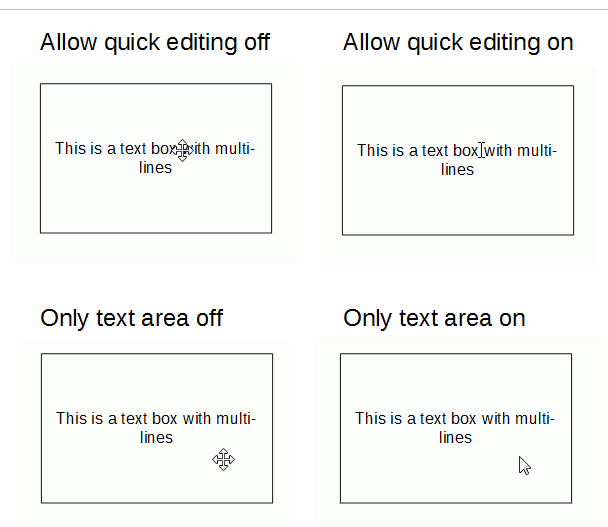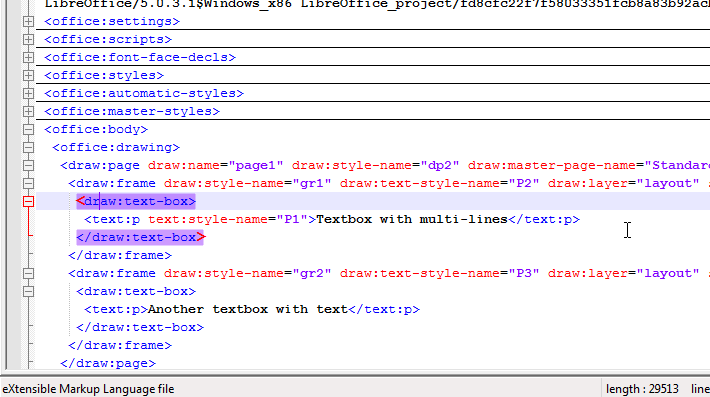I (unfortunately) have a heavily cluttered presentation with a lot of text stacked on top of eachother which I wish to edit, making it difficult to edit directly by clicking on it. I do not want to move the textboxes as this will mess up with the animation. I am able to select the textbox with the content I wish to edit by using the navigator and/or the custom animation sidebars, but I am unable to edit the text itself. Is there some hotkey which is should get me from selecting a textbox to be able to edit its content.
This seems to indicate that using F2 should work, but it didn’t work for me.
Alternatively, is there some other (not too convoluted) way of viewing+editing textbox content, ie viewing slide as XML document or similar?