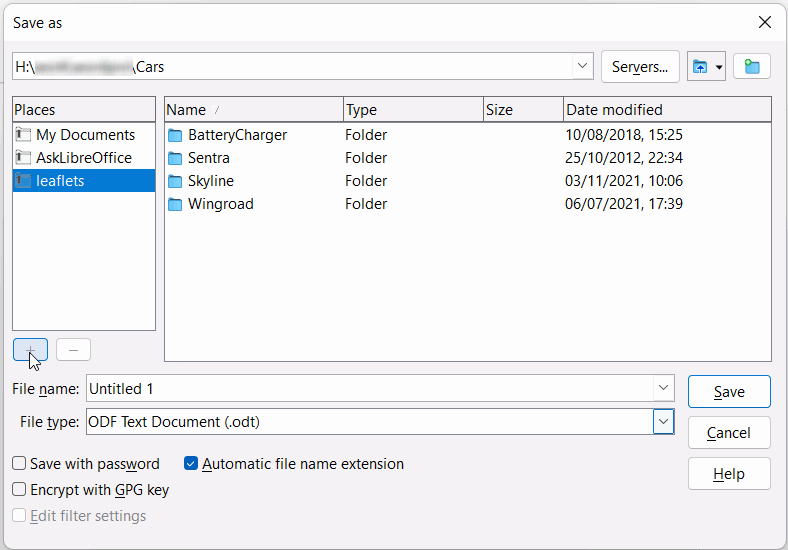Apologies in advance for this long post, but I wanted to be clear in addressing each section of what you’ve previously written…
From Writer, setting a font in Tools > Options > LibreOffice Writer > Basic Fonts (Western) > Default should mean all new Writer files have that font as default for Default Paragraph Style from which child styles such as Text Body derive many settings.
I think it should too, but it doesn’t. The default font options selected are only retained in the current Writer document, not new ones created within File Explorer (right click>New>OpenDocument text).
It’s been that way for as long as I can remember using LO on many different Windows computers, and the only workaround I’ve ever found in contained in my OP. I just performed that again, and low and behold I now get the default fonts I’ve set there when creating new documents. Curiously, after doing so following the re-install, the I/O error has also disappeared and exports complete normally.
As far as a possible problem with the installation, considering the preparation I did for a clean install, I can’t imagine what that might be. As I’ve noted, not only did I uninstall LO, but also manually deleted its only two associated directories that I’m aware of:
“C:\Program Files\LibreOffice”
“C:\Users[my user name]\AppData\Roaming\LibreOffice”
To reiterate, the exports then worked fine but the default font issue returned. Perhaps there’s additional steps I need to take prior to attempting a clean install which would address that (possibly removing registry entries, although I would hope those get cleaned up automatically when LO is uninstalled), but if so I don’t know what those steps may be.
Regarding Style templates, as I wrote in my OP I have the identical issue there as going the “Tools>Options” route. There’s no problem with modifying and saving the default template under a different name then setting that as such by ticking the checkbox, but new files still revert back to “Liberation Sans”. For LO to pick up my modified Style template, I have to manually load it via ““File>Templates>Manage Templates”, which actually creates another new file using my modified default font.
The error below is typical of not being able to write to the file. If I export a file to PDF, look at it in a PDF viewer, then decide to make modifications and re-export it, I will get that error because it is still open in the PDF viewer so LO cannot write to the file.
Neither target file (PDF or graph PNG) was open while I was attempting the exports. In fact, initially they didn’t even exist.
Do you have another anti-virus program running?
Nothing but Windows Defender, which I had tried disabling to correct the I/O issue with no effect.
BTW Deleting “C:\Users[my user name]\AppData\Roaming\LibreOffice” does reset your user profile, see LibreOffice user profile - The Document Foundation Wiki
Yes, naturally everything regarding LO application data is wiped out in doing so, which is part of what I did to prep for a clean install as documented above. When I need to reset my profile, I use the standard method of deleting or renaming only:
“C:\Users[my user name]\AppData\Roaming\LibreOffice\4\user"
Of course, that has the unfortunate effect of losing general LO customization. For example, after spending eons adding words to the dictionary they’re all lost, which is major PITA. I could save and restore “C:\Users\craig\AppData\Roaming\LibreOffice\4\user\wordbook\standard.dic”, but who knows if that’s also somehow been corrupted along with who knows what else in my user profile.
I’ve seen many posts which suggest resetting the user profile as a fix for various problems, but in my opinion that’s also a major problem in itself for the reason above.