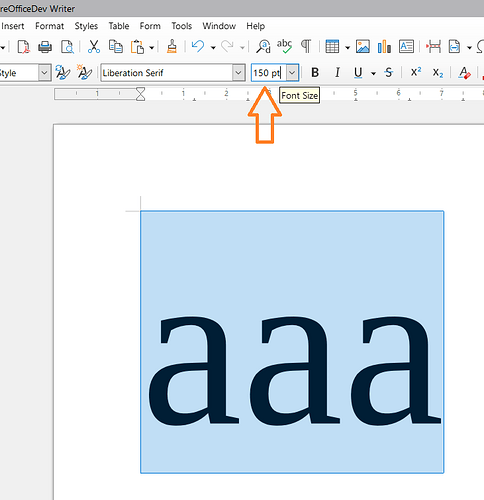I try to type in a font size greater than 96 but it keeps reverting immediately to 96. I need extra large fonts for a banner.
From experimentation, it seems the maximum font size is 999.9 pt.
To create larger letters, I would suggest using Draw because you would typically be making just one page and it has a wider range of drawing tools. To create words larger than 999.9 pt in Draw:
- Create a suitable size page in Page > Page properties.
- Insert a Text box and type out your text in the font face you want but keep the size below 500 pt. Above around 500 pt there seems to be a bug where the font face changes; at 999.9 pt the text is not converted.
- Select the text box and click Shape > Convert > To curve. This will convert the letters to vector shapes so they can be scaled as large as you like
- Drag the corner handles of the shape to the size you want. Hold down Shift to constrain the ratio.
An alternative way in Draw which allows editing of the text afterwards:
- Create a suitable size page in Page > Page properties.
- Click Insert > Fontwork and choose a type to suit, say Simple.
- Double click the fontwork to expose the text, then triple click the text to select all the text and choose a suitable font face. Overwrite the text with your text. Click elsewhere to see the result
- With the Fontwork selected, choose a suitable Area colour and Line colour then grab a corner and drag out to desired shape and size. Note that there is a bug¹, the font face might change as you drag it out. If the size is too small when that happens then use the first method.
Version: 25.8.2.2 (X86_64)
¹ Possibly related to certain fonts, see tdf#149270. Was more widespread but some fix in tdf#157173