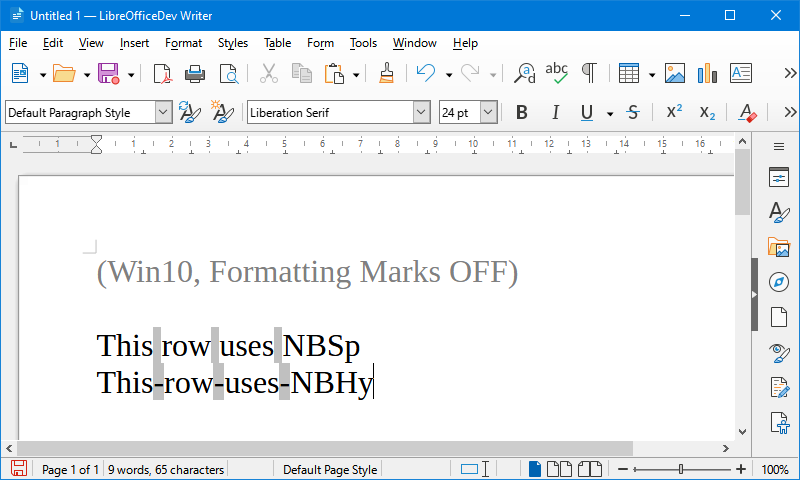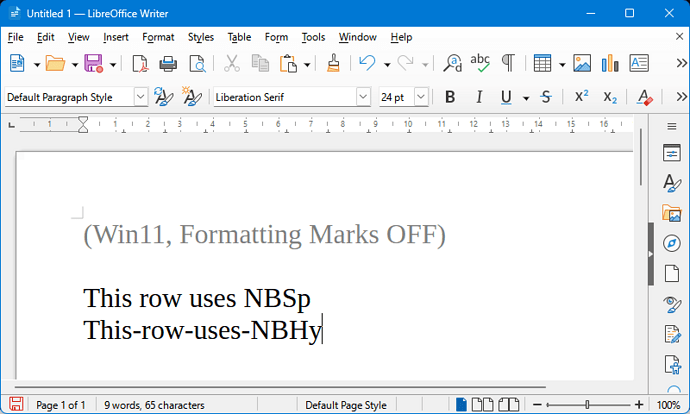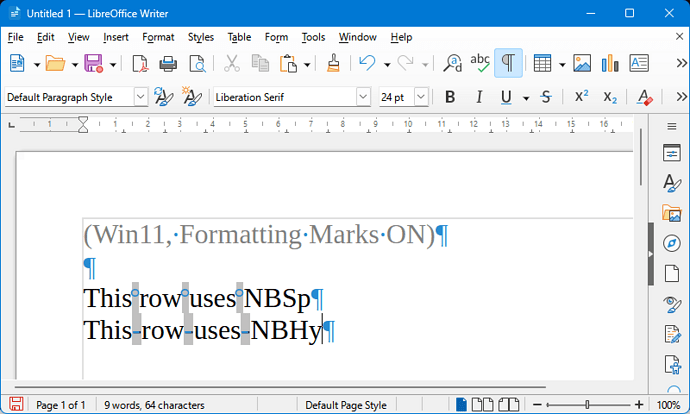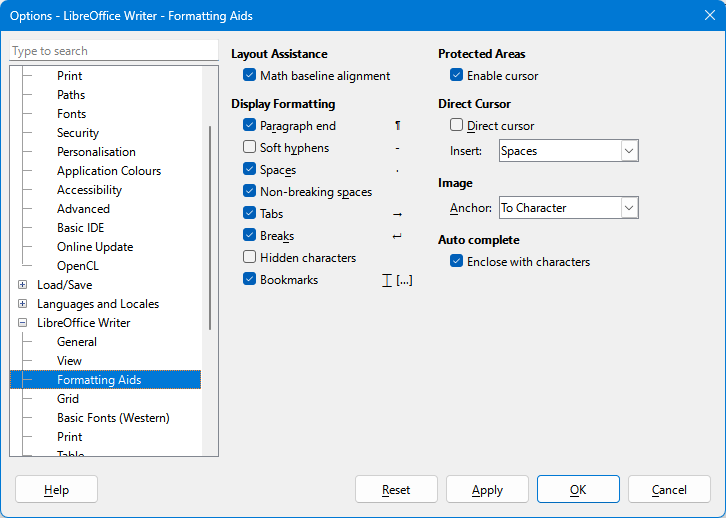The View > Field Shadings option is not working in Writer on Windows 11, i.e. characters like U+2011 or U+00A0 are not showing shaded (light grey, if page is white), regardless of that setting. Happens the same if global Windows theme is light or dark.
It has to do with the UI, not with the document itself, since if loading back the same document in LO on Windows 10, the shadings are displayed accordingly.
Just to make sure it was not just an isolated case, I installed separately a fresh LO (24.8.3.2) on an almost fresh Windows 11 (23H2) PC – no difference, the bug is there the same.
??
Later edit: the issue happens the same regardless of Windows version (I was wrong initially), see my latest post in this thread.