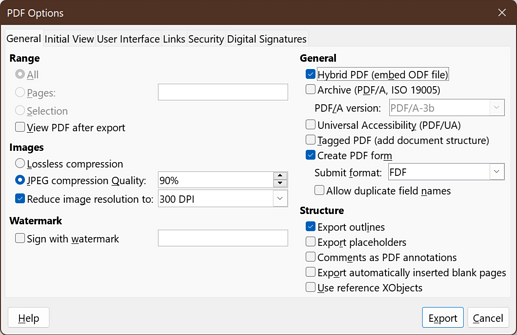Hi,
I am trying to finalise a fillable form I’ve created in LibreOffice. Using the test mode function in LibreOffice the form is perfect however when I export it to PDF the saved version does not work according to original settings.
My main issue I am experiencing is with the text boxes. All text boxes are set in calibri, 9pt, max of 140 characters, multi line with no scroll bar. However when I open the exported file the font size is larger. Due to this the text in the text box gets cut off because the size of the text box is not big enough.
I have tired over and over again to find a solution but no luck.
All I want is for the text box setting to export correctly to any pc and tablet so when I email the form to clients they won’t experience this issue. Also I would like to be able to receive the completed form in a readable matter without any descriptions being cut off.
Your help is much appreciated.
Thank you!