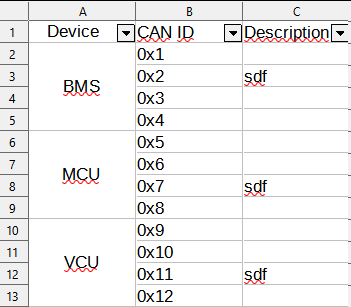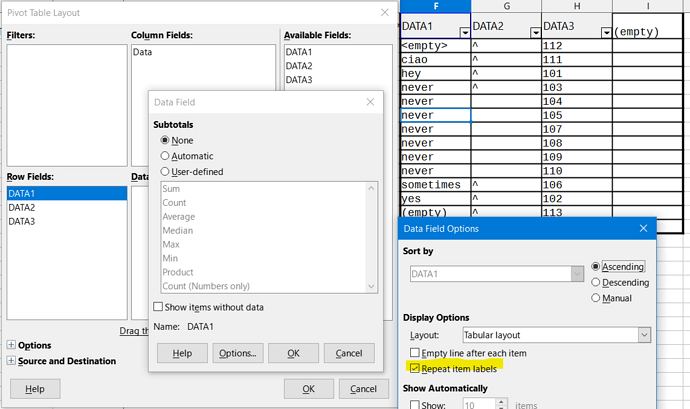Hello,
I am trying to filter a table with merged cells
Whenever I filter for only the “BMS” device, it shows me only one row:
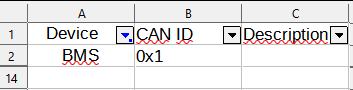
Is there a way to filter properly all rows “BMS” is contained?
Version: 7.1.8.1 (x86) / LibreOffice Community
Build ID: e1f30c802c3269a1d052614453f260e49458c82c
CPU threads: 12; OS: Windows 10.0 Build 19043; UI render: Skia/Vulkan; VCL: win
Locale: de-DE (de_DE); UI: de-DE
Calc: threaded