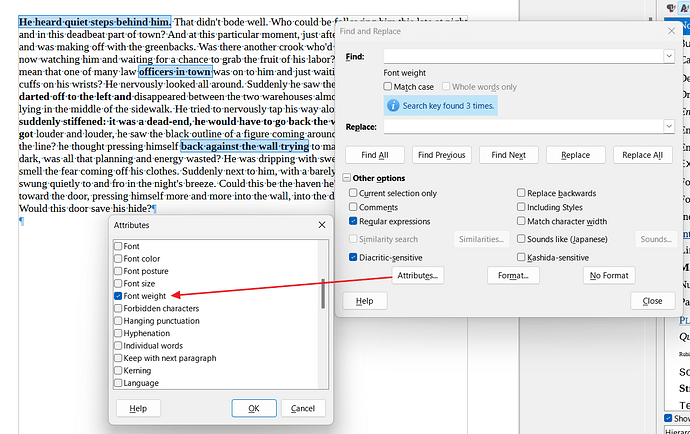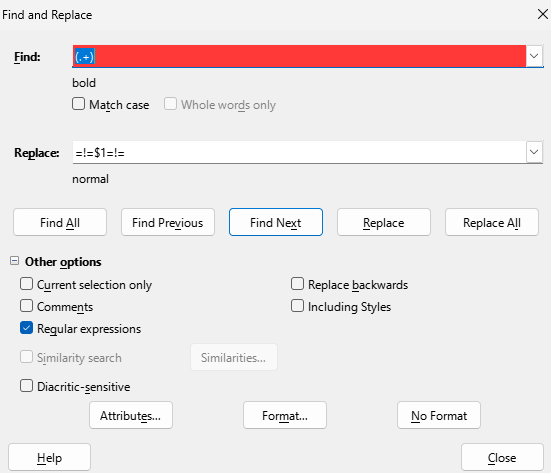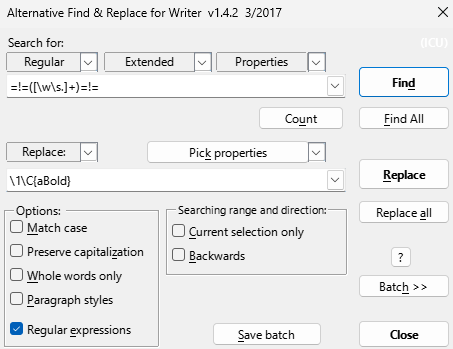I am trying to replace many instances of text direct formatted with bold to a character style that uses bold. Find and Replace cannot handle this, since it does not access character styles, only paragraph styles. The AltSearch extension can access character styles. However, when I use AltSearch to find bold (using [:::CharWeight::] in the Search For field), it finds bold text set by paragraph styles as well as by direct formatting, whether or not the AltSearch Paragraph styles option is checked. I only want to find direct formatting bold. Is there a way to do this with AltSearch? If so, what is it?
Aside: There is a clumsy workaround: Have both the Find and Replace dialog box and the AltSearch dialog box open at the same time. In F&R, search for direct formatting bold (via Format button without the F&R Paragraph Styles option being checked). In Altsearch, set the Replace field to the desired character style with bold. Now, click Find Next in F&R followed by Replaced in AltSearch. While this does work, it involved excessive clicking and is prone to user error by accidentally clicking the wrong button (specifically, Replace in F&R or Search For in AltSearch).