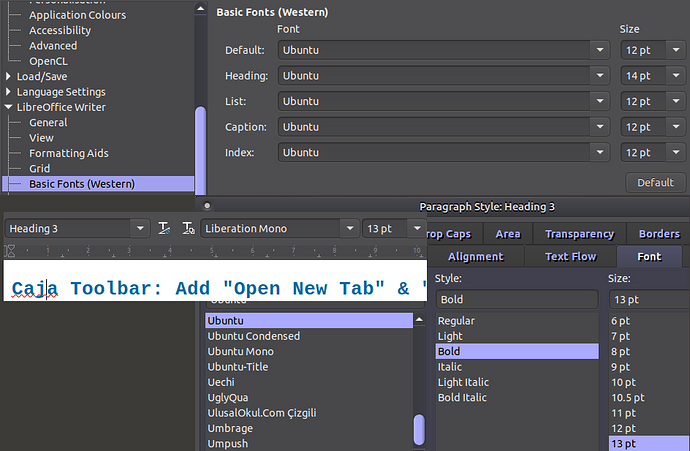Hi, and hope you can help. I’m having a weird issue since I upgraded LibreOffice from the official Ubuntu version to the latest via PPA (v.7.2.5.2). I have heading styles defined, all in the Ubuntu font, and in Options > LibreOffice Writer > Basic Fonts (Western) all the fonts are different sizes of Ubuntu, but sometimes when I remove direct formatting, or use a heading style on a paragraph, it comes up in Liberation Mono. So, whether it’s reverting to Default Paragraph Style, or using (for example) Heading 3, it’s using that font instead of what they’re set to (Ubuntu).
I’ve looked around, and the common answer is what I’ve outlined above, though obviously this isn’t working for me. As you can see below, all the fonts in Options are Ubuntu (previously, I left the one for Heading as Liberation Sans - note not Mono - but have since changed that to Ubuntu too).
And to illustrate that the font for the particular heading I’ve used as an example is indeed Ubuntu, see the Paragraph Style pic below (sorry, I did have 3 separate pictures, but apparently as a new user I can only insert one, so have combined them all):
So is there something I am missing (like something I can change in Expert Configuration), or should I assume this is a bug? Especially since this is intermittent, I’m assuming the latter, but I thought I’d create an account here see what you learned chaps think. Many thanks in advance!
Find attached a small sample file in which both the incorrect font in heading and in text that had formatting removed was easily replicated.
Font Error Sample.odt (15.2 KB)