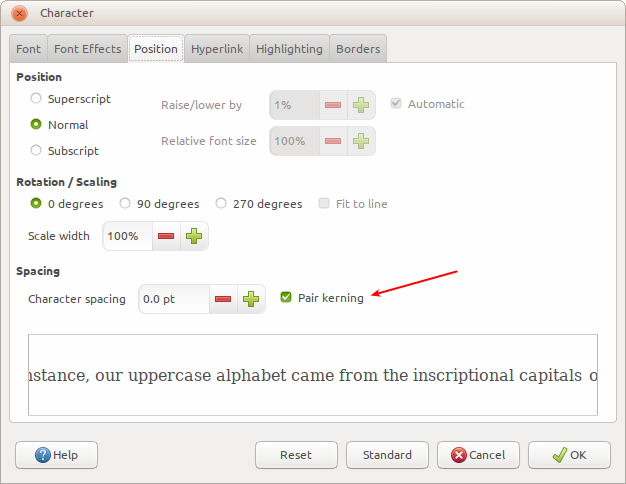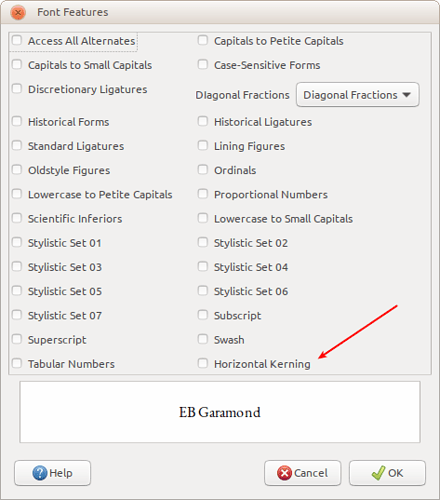Hello, I used LibreOffice for more than 6 years and every year it gets betters and more stable, and recently I started reading about typography, and the most important feature for writing is kerning, to activate it I found two places : the first is in Character>Font>Font Features dialog and the second is in Character>Position, my question is what is the difference between them and how they work, and what kind of letters spacing they apply to text : Metric or Optical ? and what happens when they are both activated ?