Before you proceed you should save your work and try testing in a blank document, or a copy of the document you are working on.
I had a similar problem with using the “save Directly as PDF” option, where it seemed to overwrite the document I was saving with incorrect formatting. Can’t remember what I ended up doing but I think from that point onwards began using “export as PDF” option rather than “export directly as PDF”, plus I started using frames instead of text boxes.. This seemed to solve my problems going forward, however I had to rearrange the content of the existing document into a new document but using frames instead of text boxes.
Don’t use text boxes for mixed images and text as they are not very adaptable overall. For 10 page document with text boxes here and there the document would appear fine and then go to export directly as PDF and all boxes are scattered and document layout was broken.
Try using frames instead of text boxes. I ended up setting a key-binding for insert frame interactively (on the Insert Menu). Set a key binding for this under (Tools menu → customize → keyboard tab. It’s under the insert category** using the Insert Frame Interactively
For me, I just copy and paste images directly into the document without placing them inside frames and this works well with surrounding annotation (inside frames). Stacking/layering of frames works fine in order add multiple pieces of text in close proximity) to an image but the options need to be configured depending on how you wish it to appear.
With frames you can insert an image then insert a frame to position text around
If you cannot see the cursor after you insert the frame try pressing F2.
- There are wrapping options for the frame which you can apply to the frame style rather than having to do it for individual frames. Before applying these options to a style, test this on individual frames to see if it works for you then you can apply it to the actual frame style. (click on a frame, F11 to open styles pane, right-click on frame style and select modify). Under wrap menu select wrap through, then you might try ticking in background. You can try these options separately to see how it behaves.
-
If you are experiencing issues with text positioning and layout you might also try playing around with the width options of an individual frame to the Type tab. If it works, then apply it to the frame style as indicated above.
-
Beware that there are two styles surrounding frames. There is frame style and frame contents style. You might try playing around with both in a test document to get a better idea of what each do.
If this answer helped you, please accept it by clicking the check mark  to the left and, karma permitting, upvote it. That will help other people with the same question.
to the left and, karma permitting, upvote it. That will help other people with the same question.
In case you need clarification, edit your question (not an answer) or comment the relevant answer.

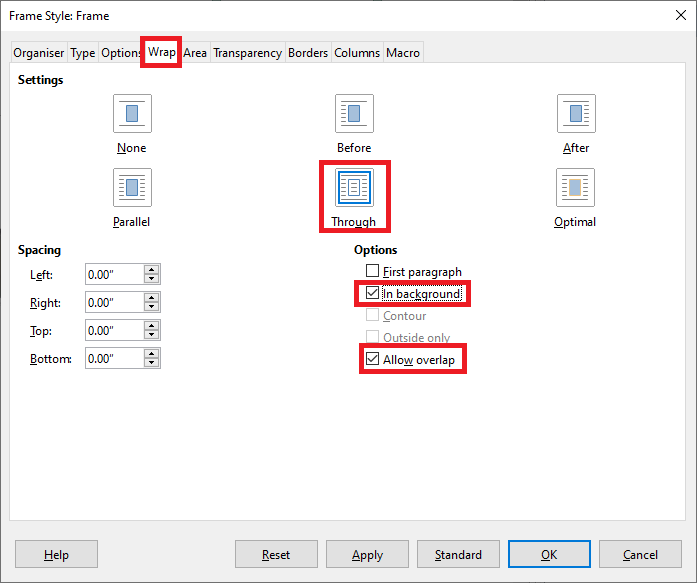
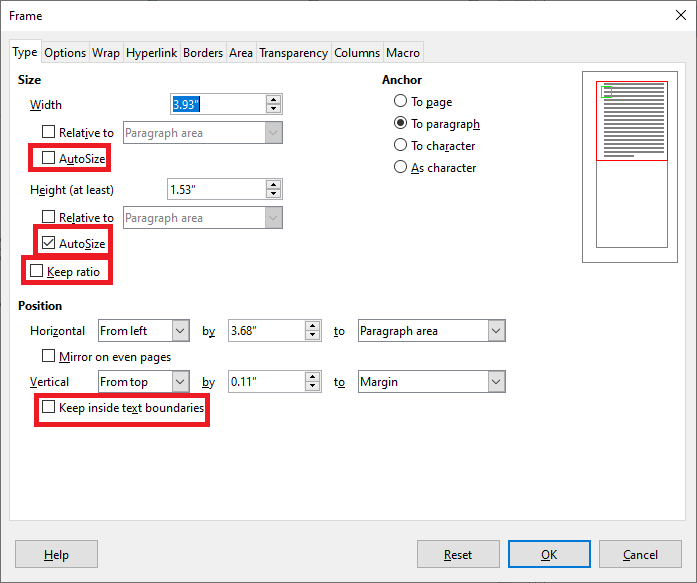
 to the left and, karma permitting, upvote it. That will help other people with the same question.
to the left and, karma permitting, upvote it. That will help other people with the same question.