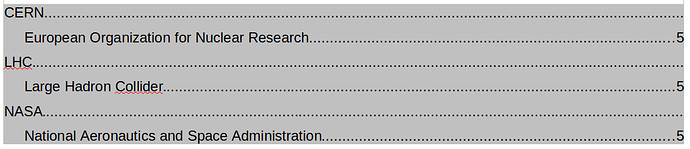Unfortunately, you can’t do that with the Index feature.
The answer you reference makes use of two fields in the Index dialog: Entry and 1st key. Each field translates to an independent paragraph which is style respectively Index 1 and Index 2.
Add to that that any tab character in an index entry is changed to a space when the glossary is formatted.
What you want is to merge both paragraphs and get rid of the page number.
The advantage of the index machinery is you can (must?) write the expansion of your abbreviation every time you use it. The index machinery then collapses all identical occurrences to a single one. However, from your sample, it looks like you define the meaning of the abbreviation only once and, therefore, the page number is not really relevant.
Consequently, if you accept to manage your glossary manually, the solution is quite simple.
Define a new paragraph style Glossary (eg.g as Text Body + right-click and New) with the following properties:
-
Indents & Spacing: to your liking
-
Tabs: define a new tab stop at right margin (in my case, it is 17cm with default margins but may vary on your page settings), Right aligned, dot leading line
Create your glossary entries, one per line (paragraph): the abbreviation, a tab character, the expanded name.
When you’re done , and afterwards after adding new entries at end, select all entries and Tools>Sort.
To show the community your question has been answered, click the ✓ next to the correct answer, and “upvote” by clicking on the ^ arrow of any helpful answers. These are the mechanisms for communicating the quality of the Q&A on this site. Thanks!