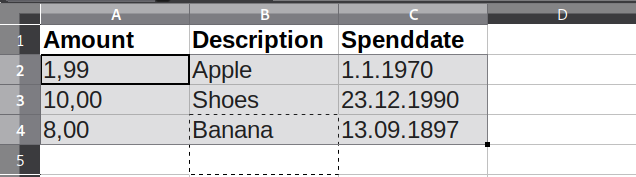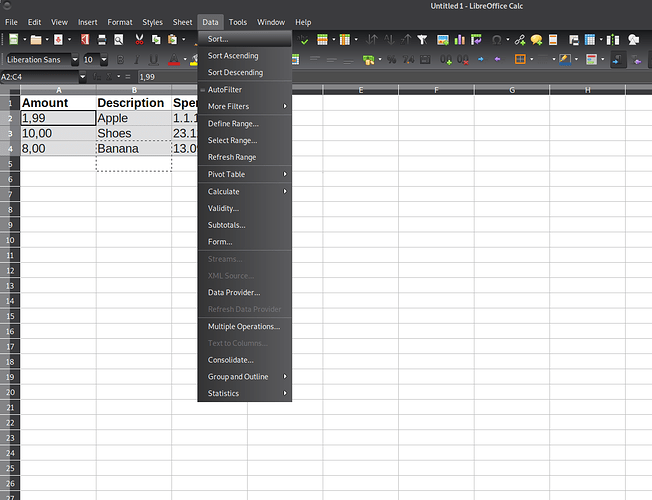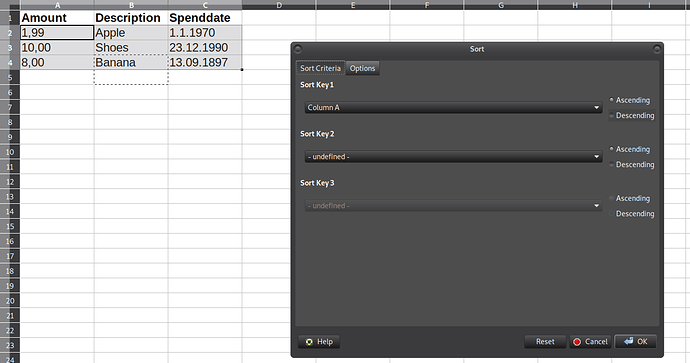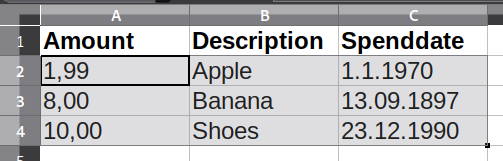I’m trying to make a checkbook registry. My columns do not think they go together. Decending and Accending does not change the entire row. How do I format? So date and description etc., accending and decending will end up on the same row
I have format date column under fortmat cell on a right click, bold on the column letter, and changed the font in the font size, and center the entire column and it will not stay if I accidently click on a down arrow or tab. What do I need to do to get that to stay that way.
I’m new at this LIbreOffice Cal, I have used Excel but not in years, so I’m relearning again.
Thanks,
71LoveTech