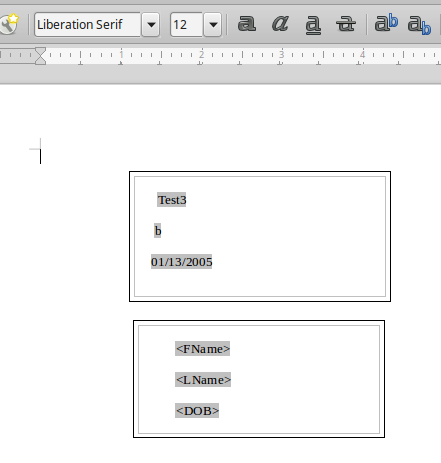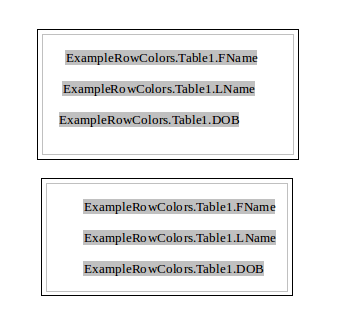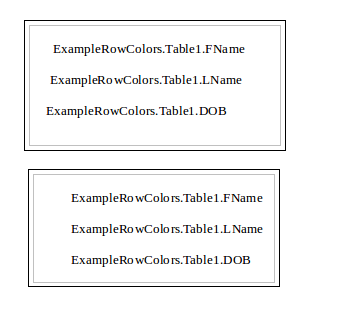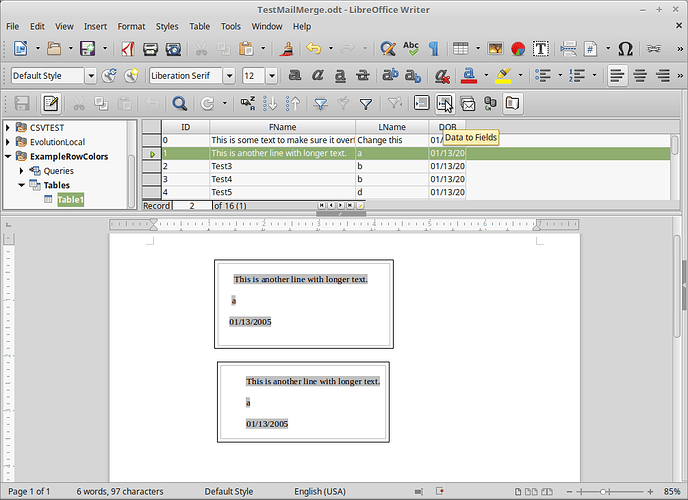Saving and reopening the document, the frame is converted into a text box, and the db connection is gone.
- The addresses are downloaded as CSV (from CiviCRM)
- Using Calc, converted in DBF format (utf8 character set)
- Created ODB using the DBF
- Opened “data sources” in Writer, selecting the DBF table
- Created frame for the address box
- Fields (name, address) dragged into the frame, fields appearing as < FIELDNAME > (without the spaces)
Immediate printing works perfect. But when saved and reopened, the address box is changed into a text box. The fields appear as “Name Database.Name Table.FIELDNAME” (without the quotes) and the db connection has gone. I have to recreate a frame, drag the fields name again into the frame.
Note: using a frame for exact positioning for a windows envelope.
- LibreOffice version 5.4.3.2 (x64)
Build 92a7159f7e4af62137622921e809f8546db437e5 Language Dutch - Windows 10 Home version 1709
Build 16299.192