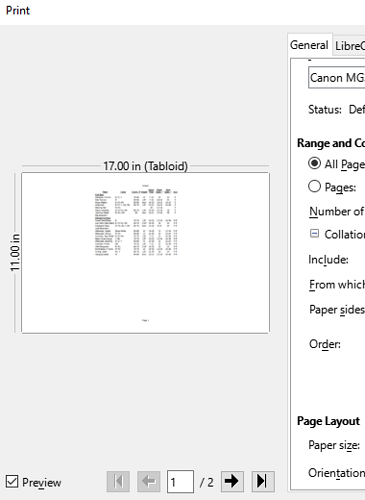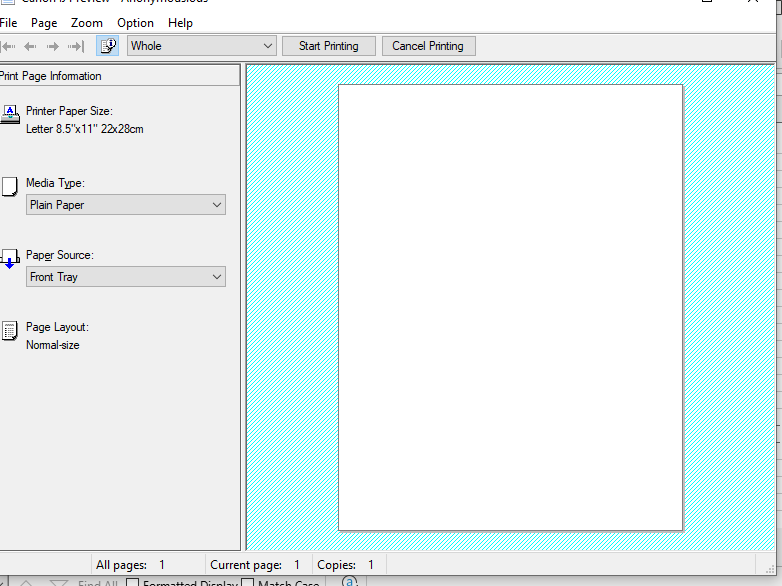I want to print, in landscape, a Calc document that has a longer set of cells than is appearing in the Print Preview–it keeps wanting to split the document into two pages…
… but that isn’t going to do me any favors, only complicate things.
How can I do this?