The idea of a hanging indent is pretty fundamental to a good word processor. However, Writer does not have it.
The utilization of the concept in Writer is based upon adapting a paragraph style by applying a negative number to the first line indent.
Here’s why that does not work. Two problems exist. The first is that the style is adapted and then becomes available as a style, but only for that document.
The second is that a button exists which can be added to a tool bar. Sadly, it does nothing.
Without a way to always insert a hanging indent on demand, it remains a weird workaround that is not worthwhile.

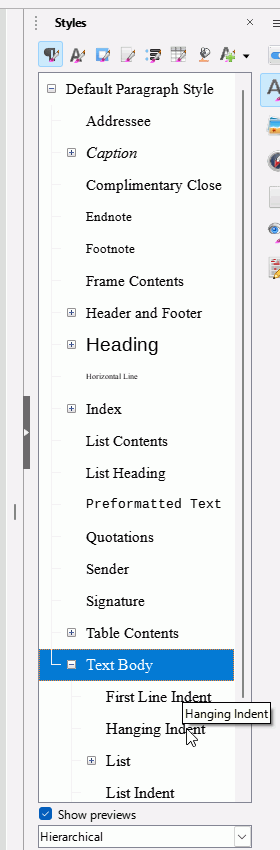
 Sorry, but “obvious to use” is exactly the same - and 100% “personal perception”, based on prior experience.
Sorry, but “obvious to use” is exactly the same - and 100% “personal perception”, based on prior experience.