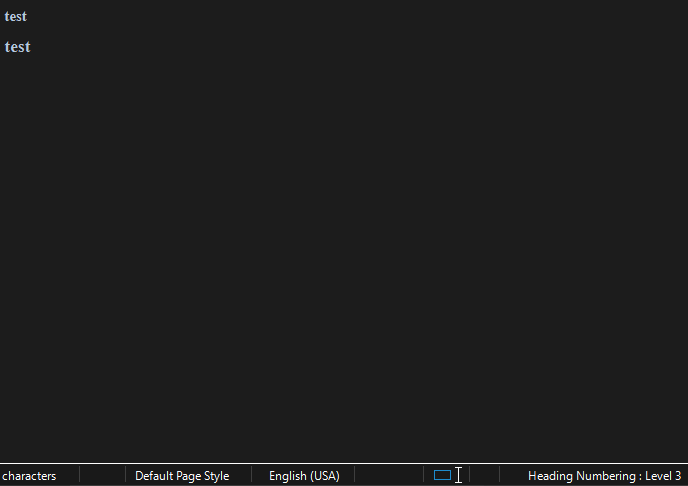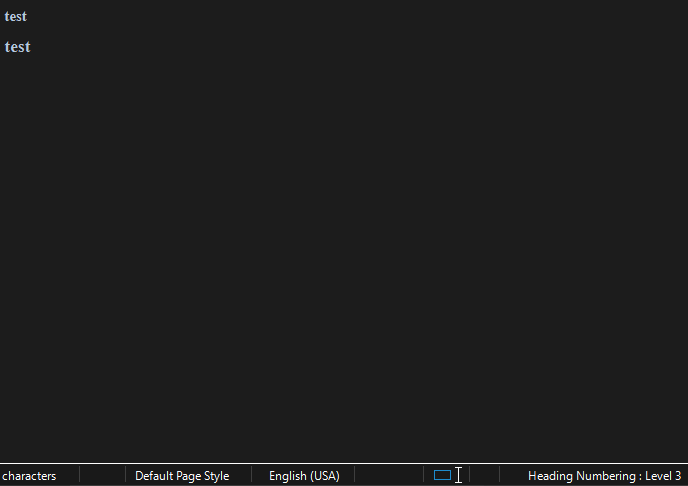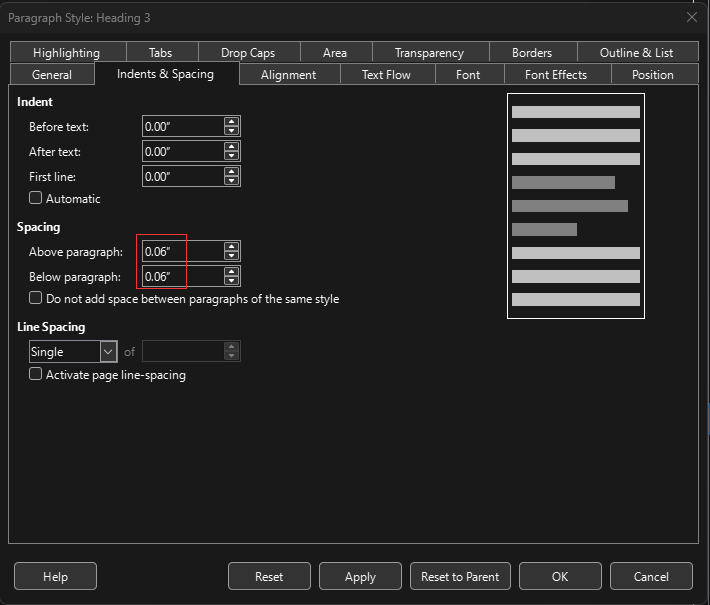I remind you there are three layers of formatting in Writer:
- paragraph style PS
- character style CS
- direct formatting DF
CS overrides PS. DF overrides CS.
You have DF active on your Heading 2 which masks the changes you can make with a CS or in the default character style defined in the PS.
Select the full Heading 2 paragraph and Ctrl+M to clear direct formatting.
You can tell the presence of DF with the Style Inspector in the side pane. Remember that DF is a speedway to formatting hell. Although DF is erroneously considered to be intuitive (because M$ conditioned us to as Word has no elaborate notion of styles), formatting with DF requires expert skill to succeed at first attempt and leaves you in front of an unmanageable nightmare when it comes to tuning a document.