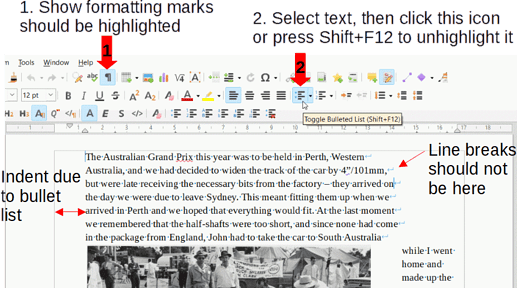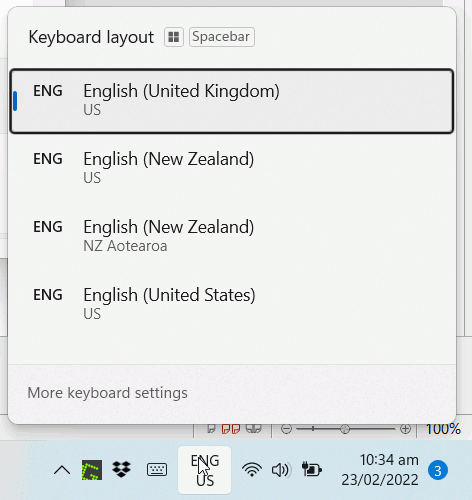It looks like this is your first meeting with a powerful document formatting tool such as LO Writer. Your first task is to get acquainted with vocabulary of typography (for words like indent, justification, wrap, …). So, unless you have a very contingent deadline for your book, I recommend you read first the Writer Guide, which is not perfect, but will give you some ideas about what can be done and how. It will also make you familiar with dedicated words which be understood differently from everyday life.
While reading, as already suggested, make exercises on blank documents to see by yourself the results and where the commands are hidden.
The best advice I can give is: keep your contents separate from appearance. You are an author who wants to communicates an argumentation to his reader. You know which message you want to transmit. Focus on this task. Don’t worry for formatting.
Since you are new to Writer, adopt the good methodology (but this needs to work from the start with styles which is not obvious for beginners). Styles are additional information you attach to your text. They are some kind of annotation which helps to understand how your text is structured and which significance it has.
To take an easy example: your book has chapter headings and text within chapters. You will assign style Heading 1 to chapter heading and Text Body to text. Thus LO will know which paragraphs are headings and which are standard text. By playing with style configuration, you can make your headings bold and bigger size than chapter text. And you do this separately from typing. When you’re in the formatting phase, you only act on the styles without interfering with your text and you immediately see the changes.
Concretely, you need ~10 paragraph styles (you already have the Heading n family, Text Body and Footnote; you add others for comment paragraphs, quotations, remarks, …) You also need ~5 character styles to denote a change against the general significance of the paragraph (you already have Emphasis and Strong Emphasis; you can add others for “irony”, “trivial”, “rude”, foreign word, trademark, person name, …) Since you have also images, define or customise frame styles. This will simplify your life once you have decided how the images should be positioned and text wrap around. For your own sanity, never anchor them To page. But getting frame styles do exactly what you expect is quite difficult; you’ll need many trials and errors before you have a satisfactory reproducible result. And last but not least, don’t forget page styles. You’ll need them to format differently your cover from the chapters. Built-in First Page (for cover) is already there. You also have Left Page and Right Page for specific formatting on left and right (otherwise Default Page Style is good for uniform pages). Perhaps you’ll need one special page style for TOC or index.
This is a lot to learn, but you’ll get a huge benefit if you follow this methodology. You may feel you’re progressing very slow in the beginning (all the more if you have a schedule for your book) but your job will be done faster and faster as you master the various notions.
In order to avoid very bad problems when you come to final formatting, absolutely forbid any direct formatting (or in common words: don’t use Writer like a typewriter; it is made for automated process = styles). Direct formatting is there for quick experimentation to see the effect of such and such command. But don’t mix it in any real work. It interacts adversely with styles, taking precedence over them and it is often very difficult to tell if and how direct formatting was applied, consequently difficult to fix things.
So, once again, read the guide, practice a bit and do your real work without being under stress.