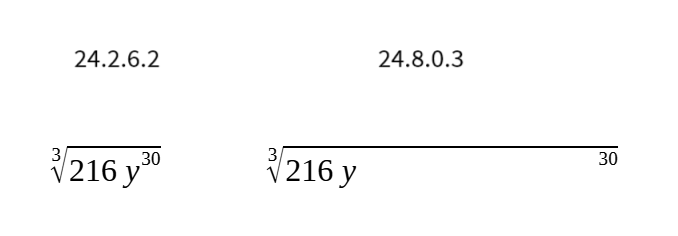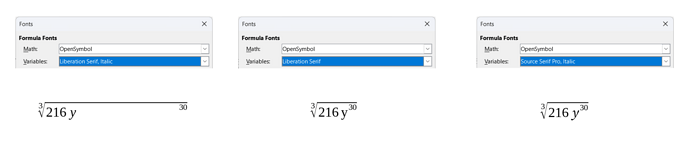I recently bought a new laptop running windows 11. My previous laptop was running windows 10. I put all my files on a flash drive. I’m mostly using .odt documents, but they’re for my math classes so they have a lot of equations inserted.
Now when I edit most equations, it puts huge spaces/gaps between symbols. For old files, they look fine as long as I don’t click to edit them, but as soon as I do the gaps appear and even ctrl-Z doesn’t fix them.
For example I have: nroot{3}{216{y^30}}
The root and the 216y are at the left side of the page and the top of the root extends to about the middle of the page where the exponent of 30 finally appears. I’ve tried adding more/less brackets but nothing seems to help. I’ve also tried inserting a new equation and retyping it, but I get the same gaps.
Any ideas for how to get the exponent to stay with the base?
Here’s the LibreOffice info:
Version: 24.8.0.3 (X86_64) / LibreOffice Community
Build ID: 0bdf1299c94fe897b119f97f3c613e9dca6be583
CPU threads: 16; OS: Windows 11 X86_64 (10.0 build 22631); UI render: Skia/Vulkan; VCL: win
Locale: en-US (en_US); UI: en-US
Calc: CL threaded