A file CSV data was opened in Calc of my investment holdings. For each row of data, there was a duplicate row because the full name of the stock is listed on a hidden second row. Is there a way to hide every other row in a range of rows without selecting each other one manually?
Illustration:
Thanks.


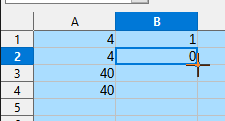
 And, yes I have found that when you Hide or Filter the rows not wanted, you’re able to copy what’s visible and paste it someplace else so that you can manage it. Thanks.
And, yes I have found that when you Hide or Filter the rows not wanted, you’re able to copy what’s visible and paste it someplace else so that you can manage it. Thanks.