I want to hide the last black slide of Impress. In wich it says: “click to exit presentation”
The blackout screen
If you mean the standard blackout screen that shows after a slideshow ends, I believe there is no way to disable it. What do you want instead?
Some workarounds:
- You can loop to the beginning. See the Slide show settings.
- If it is an automatic timed slideshow, you can set a very long timeout for the last slide.
- Otherwise, just refrain from clicking on the last slide. Press escape key to return to editing the presentation.
A slide you made
If this is a black slide you have made yourself and want to omit but not delete, you can use a custom slide show and omit that particular slide.
I suppose that the "last black slide in which it says: “click to exit presentation” is not a part of the presentation, and isn’t managed by custom slide show…
You are probably right, Mike. Editing my reply accordingly. Thanks!
Yes. That’s the one i want to remove it. In power point you have this option.
But, there is no such a big problem…
Thanks anyway for the answer!
Slightly depressed to find this is still an issue.
I solve it with a final pair of identical slides with the information that we have got to the end, and don’t go past them. I use a pair incase I overclick!
If do you play the slide show with mouse…
-
Insert a rectangle shape covering the last slide
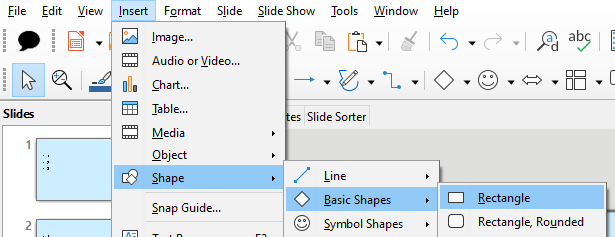
-
Set area to none
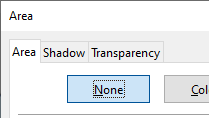
-
Send it to back
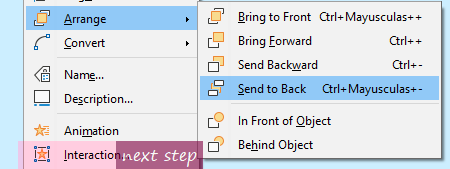
-
Select the interaction at mouse click to Go to page or object and select the same last slide
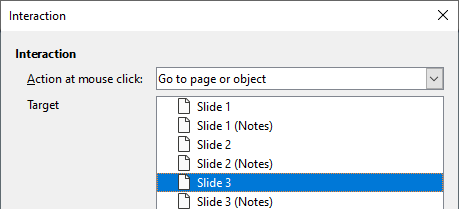
-
Don’t press
Right ArrownorDown ArrownorPage Down(edit) norN(/edit)
You can press B for a blank (black) screen, or W for a white screen.
See sample file: no last slide.odp (11.3 KB)
Tested with LibreOffice 7.0.6.2 (x64), Windows 10.0.
