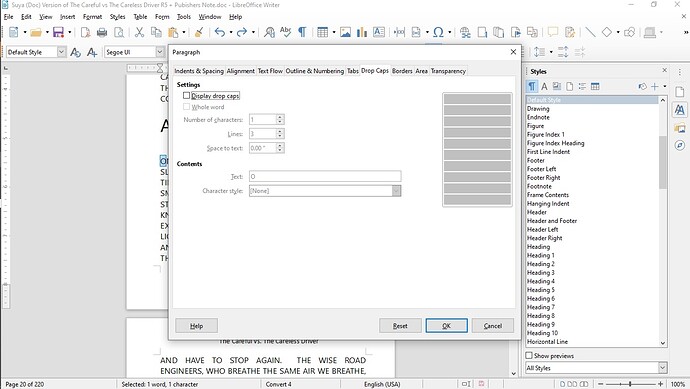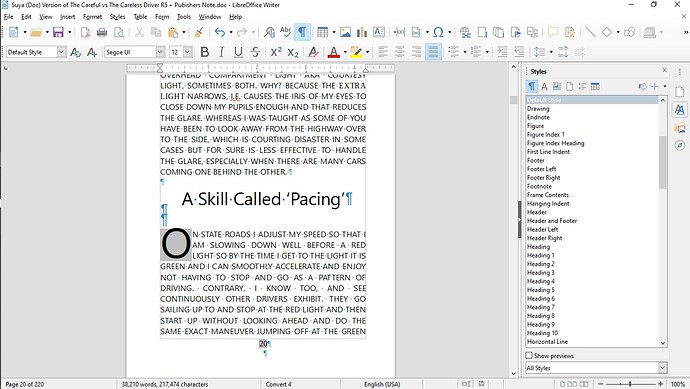These are the two instructions for using ‘Drop Caps’ (Given in the current Help pages.)
To access this command:
Choose Format - Paragraph - Drop Caps tab.
Choose View - Styles - open context menu Modify/New - Drop Caps tab.
Due to automatic file locking not working* with L/O 6.4… (64-bit) I’ve uninstalled it and
use ver 6.3.5… BUT the above directions do not appertain to this version i.e can’t/
don’t find the instructions leading to a resolution nor do they match the screens
I am seeing trying to follow them. The object is to SET the drop caps to be automatic with
a hot key combination to facilitate book chapter 1st paragraph headings. Otherwise it is a boring
repetitive action to change 29 chapter heading 1st paragraphs to ‘Drop Caps’. Please see images attached.
*renders any file I open to not be editable or savable with out copying over to another file.