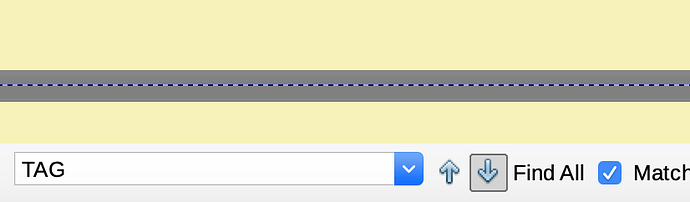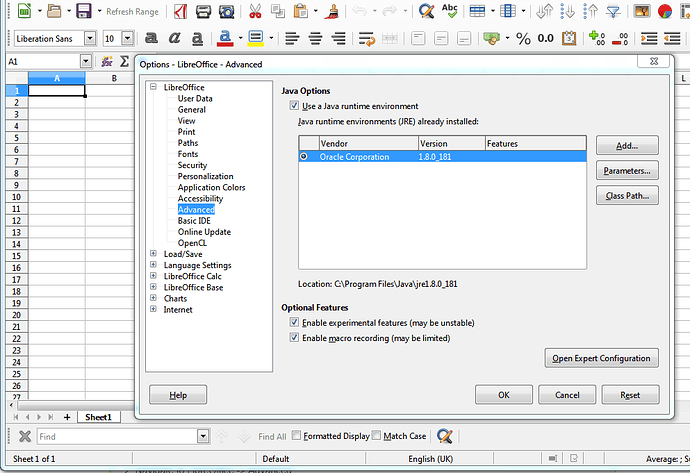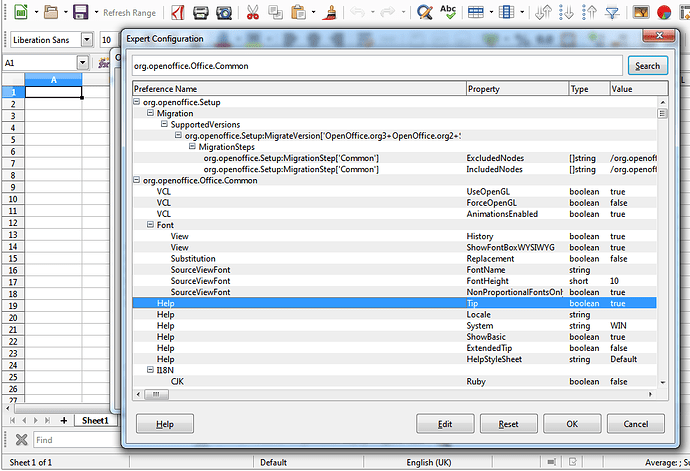I’m on a Mac. When I hover over say the Search down icon some text comes up in a little box which actually covers the ‘search down’ icon so I can’t click it. I have to keep moving the cursor until the silly hover text goes. What is this hover text called and how can I get rid of it?
Thanks.