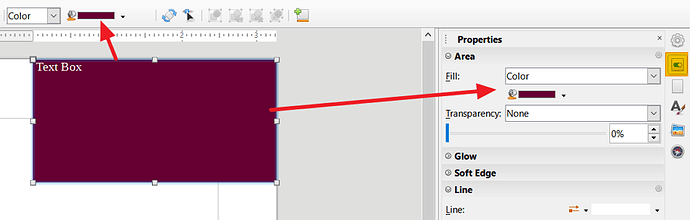How can I add a background color to a text box?
Rather than use a Text Box, use a Frame. Frames are far more versatile and can contain objects as well as text (in columns if needed) and can even be linked to flow text from one frame to another.
Click Insert > Frame > Frame Interactively and draw the frame where you want it. With it selected you can right-click on it and select Properties to change borders and background. It won’t disappear with nothing in it.
Newbe here, I would like to have a test box with a white, or any color, background. Answer two above suggests using a frame, but the instructions don’t match what is on my screen. Insert> Frame THERE IS NO FRAME CHOICE. and that is where the answer breaks down.
using version 7.1.1.2.
This should be simple, but it isn’t
If you have another object selected, then the choices will be be greyed out. Frames are anchored to text (possible to page but there are drawbacks), not to other objects. You can anchor a frame inside another frame but the cursor must be inside the frame as a text cursor before you start.