I know how to change the presented (output) date format. What I’m asking is, how can I change the input date format when I press F2 in a cell?
In the screencast below, I’m entering the format I like, YYYY-MM-DD. But after I press Enter to save the value of the cell and F2 to edit again, the input date format goes back to the confusing American date format.
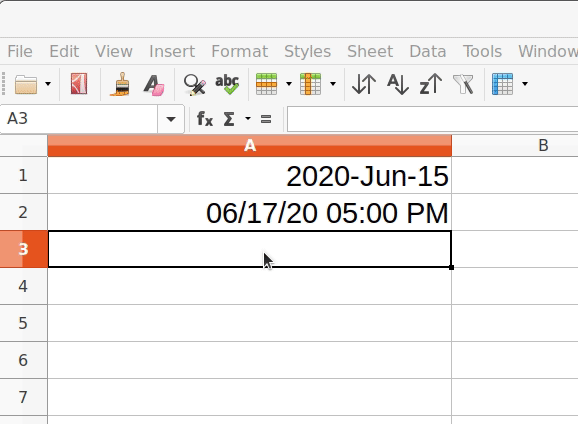
I’m running LibreCalc 6.3.6.2 on Ubuntu 20.04 and my regional settings have been since many reboots ago English (Canada), which dictate YYYY-MM-DD. $LC_TIME has been set to en_CA.
$ locale
LANG=en_US.UTF-8
LANGUAGE=
LC_CTYPE="en_US.UTF-8"
LC_NUMERIC=en_CA.UTF-8
LC_TIME=en_CA.UTF-8
LC_COLLATE="en_US.UTF-8"
LC_MONETARY=en_CA.UTF-8
LC_MESSAGES="en_US.UTF-8"
LC_PAPER=en_CA.UTF-8
LC_NAME=en_CA.UTF-8
LC_ADDRESS=en_CA.UTF-8
LC_TELEPHONE=en_CA.UTF-8
LC_MEASUREMENT=en_CA.UTF-8
LC_IDENTIFICATION=en_CA.UTF-8
LC_ALL=
