…
…
…
… … …
… … …
… … …
… … …

…
…
…
… … …
… … …
… … …
… … …
Are you looking for a page style that allows every page in a document to look like this, or just one page (e.g. a front page) in a document? What have you tried?
Right, so what have you tried?
It helps people to answer questions when they know more of what you tried and why you think that should have done what you wanted (you may already know what did not work). Maybe you almost had the solution, but missed the final step. Hence my question.
Could you describe the layout in text as well? I assume the top of the page has one-column text, the bottom half has three columns?
@bencomp Yes exactly. Doing that by creating a table is coming to mind as mariosv answered. But I don’t think that’s an appropriate way.
I think I get what you mean, but it would be nice if you could add some more details. Also: we don’t know yet whether the contents of the three columns should be flowing from one to the next or be separate cells.
@bencomp the contents of the three columns should be on separate rows. It should be something like this http://imgur.com/T7DPua4
You can use a section. Do not check “Evenly distribute contents to all columns”. Insert a Column break “before” in the text flow properties of the headings in the section.
This is an alternative to using a layout table. The solution with section differs to the solution with table for example in text wrap around a picture, that is wider than a column, and in text flow, when the content is larger as a page, and in using Navigator to move parts of text around, and likely in more features.
Now how can quit the section? Where is section break?
To quit a section set the cursor after the last text of the section and press Alt+Enter.
‘Section break’ was the wrong term, should be “Column break”. Set the cursor at the beginning of the text which you will make the first text of the column. Format > Paragraph > tab Text Flow > check Breaks Insert > select Type Column.
I have marked up the answer by @mariosv as a table is one way to achieve a layout with text in three columns. The other is to highlight the text required to be in three columns:
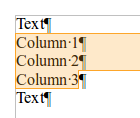
Select Format > Columns… > Settings section > select the 3-column option > Width and Spacing section > set Spacing as required (so the columns have some space between them) > click OK:
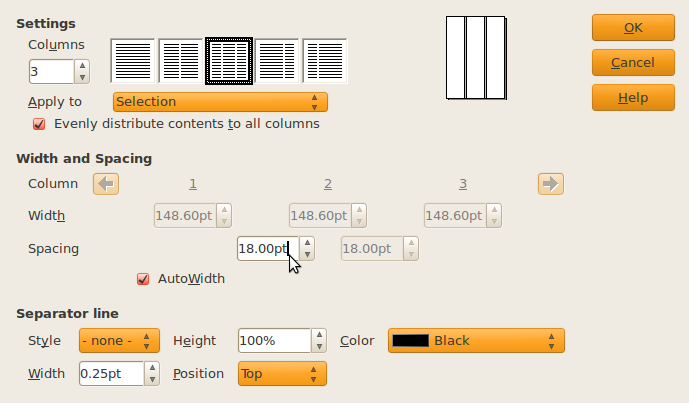
Result should display as:

There is a problem. In each columns content are in separate lines. But When I press enter in each column and want to move to next line on that column, I get unexpected result.
You can use column breaks (Insert > Manual Break… > Type of “Column Break”) to control how content is divided among the columns. Also refer the answer by @Regina about leaving the Evenly distribute contents to all columns (shown above) option unchecked when creating the columns.