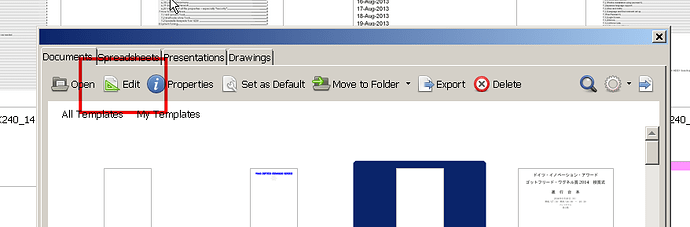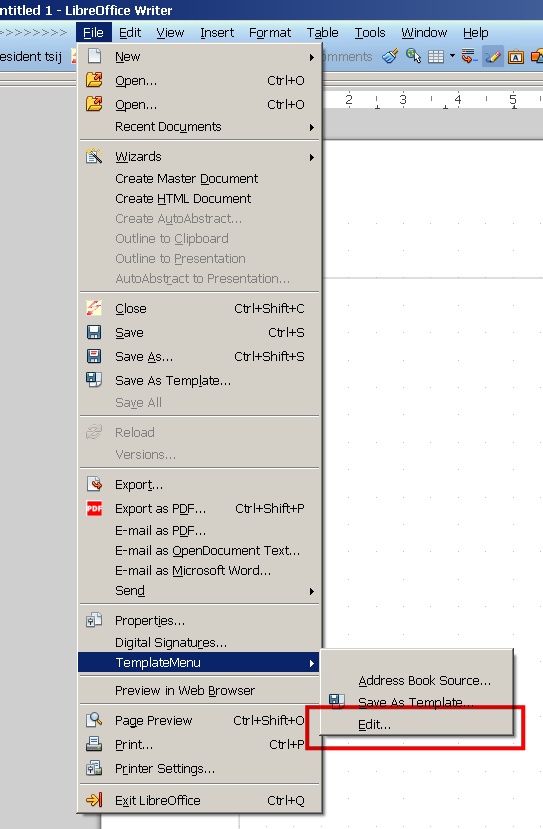I’m using LibreOffice 4.2.8.2, English, Writer on Windows 7 Ultimate 64bit, en-us. I created a template in the Wizard and finally found where to save it so it shows up in the Template Manager. My problem is there is no edit function in Template Manager, there is no choice in the File menu to edit templates, and there is no way I can find to create a new document from a template. If I open the template from the File->Open command it opens but I can’t move any items. I can delete elements, but I can’t change them. The File->New command has a choice for Templates, but it seems to be only for saving an existing file as a template. In Microsoft Word, clicking on New Document took you to a menu to choose the template to use in creating the new document. At this point it looks like the easiest way is to just delete the old template and create on more to my liking by hand, not using the wizard.
Make sure the file is not protected…should be able to load it from the templates and save to another directory (other than templates) and make sure it is not being saved as a template format.
Hope this helps
LibreOffice is not MS Office! Some elements are the same, some are similar and some are different.
As as I recall it, the templates are handled in MSO differently. Here is how you can edit templates
When are in this screen:
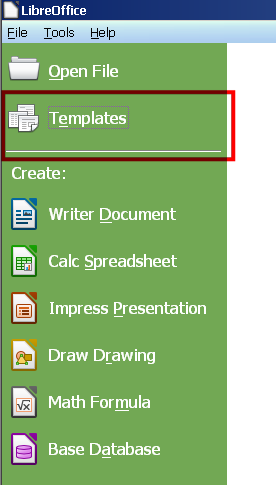
select Templates and you will get the next screen but in order to see the EDIT button, you must select a template. Otherwise the EDIT button doesn’ show up
When you are in a certain application, (I chose Writer) open the File menu and click TemplateMenu and you will get:
Now click EDIT and a window opens an you see all your templates. Select one and click open. It opens as a template file!
The File > New menu opens the templates. When you select one and press ENTER a new file based on the template you chose opens. However, you can again save this file as a template using File > Save as template.
May I recommend to have a look at the free guides which you can download from http://www.libreoffice.org/get-help/documentation/
I use LO 4.4.1.2 on both Win7 64-bit and Linux Mint 17.1. I had a problem similar to yours on Mint (see below for workaround), but on Windows try the following.
-
Open an Explorer window.
-
Browse to the LO template you want to edit.
-
Right-click → “Open”
-
The template opens for editing. If the template is open for editing, you will see its name (and hopefully file extension) in the window’s title bar.
-
Again from Explorer, double-clicking the file opens it for creation of a new document based on the template.
For Linux Mint 17.1 KDE, i.e. Trusty, LO 4.4.1.2, the menu items shown in a previous answer have been removed. In order to edit a template, I had to import it into the template folder and edit it via the GUI from there. This “feature” requires a workaround.
-
Again, this is LO 4.4.1.2. Open Writer
-
Go to Tools → Customize (Tools should be the third menu from the right)
-
At the top of the dialog that opens, on the “Menus” tab, there is a dropdown field called “Menu”. Open the dropdown.
-
Select File | Templates
-
Click “Add” (on the right)
-
From the “Categories” panel on the left, select “Edit”; click “Add”; click “Close”.
-
Under “Menu Content” → Entries, you should now see an “Edit” option (no icon) along with “Save as Template …” and “Manage”. For now, select “Edit”; a hint will appear below: " Opens a dialog where you can select a template for editing."
-
Click “OK” at the bottom of the dialog.
Now you can use this entry to edit your templates anywhere in the file system.
I don’t have any points, so I can’t upload an image of this customization.
Regards,
Winter
On Linux if find this work around easier: double-click the template, a new document gets created, then after making the changes you want you save this document as template over the existing one.
It is certainly an easier work around but it is not the proper way. Sad to say that in this case MS-Word provides a better work-flow: a template can be directly opened for editing in the context menu