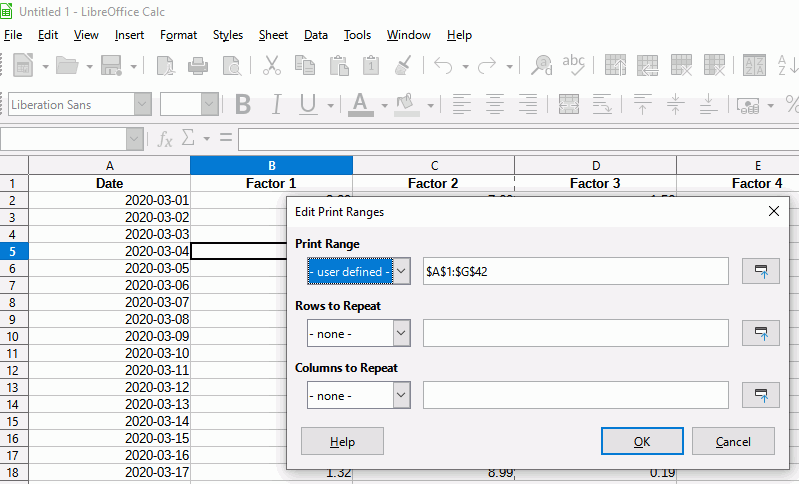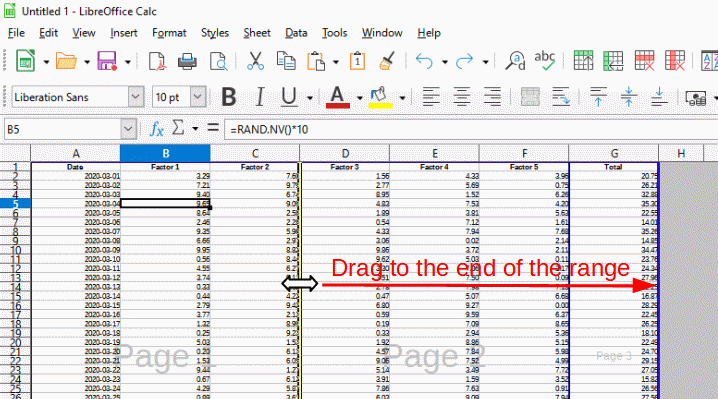I have a spreadsheet that I want to print the range A1:G42 all on one landscape page. It only prints on three pages. How can I fix this?
There is a bit more to printing spreadsheets then the “answer” below.
It depends on font size, width of the data per column, the physical size of the paper.
First off you should define the size of the sheet of paper you are using. Use the menu Format/Page, in the dialog that opens select the page tab. You can adjust settings there for paper size, margins, portrait or landscape etc…
once you set the paper size the window fro your sheet will display a dotted line along the row and column closest to where the physical size of the page is. If your data is outside of this area you will need to adjust rows and column sizes to squeeze it in. This applies even for defined print ranges and given in the answer below.
You may need to make adjustments to the row height and column width. Even font size can play a role in making the data fit onto one page.
There are one size fits all methods for printing spreadsheet data, and it will require some adjustments to get it to fit as you want.
First you need to define your print range if you haven’t already done this. In the menu Format > Print ranges > Edit, enter your print range in the top field (or click the icon on the right to drag select your range), OK out.
If you need to change print page to landscape then click Format > Page..., click on Page tab and select Landscape.
In the menu click View > Page Break. You will see a view of your spreadsheet with the page breaks shown. Grab the line between Page 1 and Page 2 and drag it to the end of the print range.
You can change back to View > Normal if you want.
Note there are other ways of doing the same thing such as using Print Preview