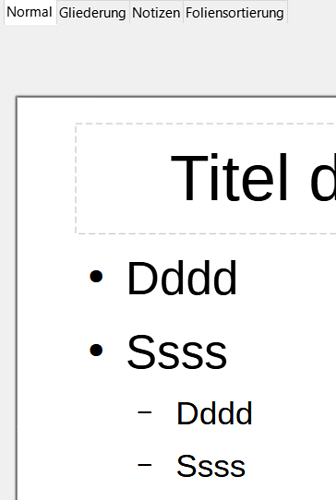I do not really understand how to set font sizes on different parts of a master slide.
I added a Outline Text box. On the text box I can set the font size and this is used for all levels of the outline. But I want the highest level and second level (do not have more levels) to use different font sizes.
When I click on each level and change the font size on the properties pane, I can see the changed font size on the master slide, but when I go to normal view the font size remains unchanged on the size the Outline Text box was set to.
It is not very intuitive whats going on.
This works for me without any problems.
Version: 7.5.2.2 (X86_64) / LibreOffice Community
Build ID: 53bb9681a964705cf672590721dbc85eb4d0c3a2
CPU threads: 8; OS: Windows 10.0 Build 19045; UI render: Skia/Raster; VCL: win
Locale: de-DE (de_DE); UI: de-DE
Calc: CL threaded
Please specify to all inquiries:
operating system
LibreOffice version (four-digit, e.g. 7.4.5.1).
file type in which saved your file
Maybe I just dont know how to do it properly. When I edit the master slide and use the Properties panel on the Outline Text level, the font sizes are changed on the Outline Text levels. Thats fine. When I close the master slide and check if the slides I created previously are adapted. They are not. When I create a new slide based on the master slide, the font sizes are different as I set on the master slide using the Properties panel. So I think the Properties panel is for something else which I did not yet discover.
Then I figured out that I can Edit styles… When selecting each Outline Text level, I can adjust each levels style. So far so good.
When I create new slides, this style is used when using the changed slide master. But all existing slides which use the same master slide remain as they are. How can I make them use the changed slide master? “Reassigning” the same master slide does nothing. I did not find anything yet, not did I find information in the docs.
So for now, I need to either create all slides again or go to each slide and adapt the fonts manually. Even better, when I navigate to each slide and Edit style, the font size is set to the values which I used on the master slide. But the Outline Text in the slide uses the font size I set on the Outline Text as Property, for all levels of the outline.
OS: Linux Mint Debian edition (Bullseye)
LibreOffice version: 7.0.4.2
File type: ODP
That is exactly what I tried to explain in my answer. In order for your existing boxes to take on the default format, use Edit - Clear Direct formatting.
Once direct formatting is cleared, also existing boxes would adapt if you change the master slide.
The font sizes you set in the Master slide are effectively the new defaults. They are included in the Presentation style definitions. These settings will take effect on any new outline text box that you create,
That your current box is not affected by the change suggests that the text size of that box is applied through direct formatting. Direct formatting of an object will override the default formatting of the object as defined by its style.
To remove direct formatting, select the outline text box and then select Format - Clear Direct Formatting (or hit the shortcut key Shift+Ctrl+M). This will remove any direct formatting, so if some words need different formatting, this must be reapplied.
Thats it  Would be nice to be able to remove direct formatting on all slides at once, or be able to reformat all slides on their slide masters.
Would be nice to be able to remove direct formatting on all slides at once, or be able to reformat all slides on their slide masters.