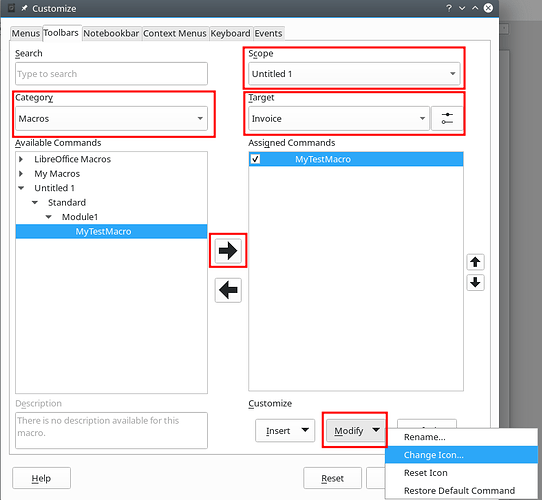I want to add a macro (and a toolbar icon) to a template. How do I best do this? It is only for use in one particular template.
Hello,
Step 1 Define the macro
- open an empty Writer document
Tools -> Macros -> Organize Macros > Basic...- Select
Untitled 1in pane titled Macro from - Click button
New - Provide a Name: of your Module (or accept
Module1) - Click
OK - Add your macro code to the dialog in the right pane
- Close macro editor using
File -> Close
Step 2 Add the toolbar icon
Tools -> Customize... -> Tab: Toolbar- Select
Untitled 1in drop down Scope - Select the toolbar, where you want you icon to appear in drop down Target (you may want to create a new target, e.g called
Invoice, by clicking the button to the right of the drop down and usingAdd.. - In drop down Category select
Macros - Select the macro created in Step 1 from entry Untitled 1 (expand the entry by clicking the arrow)
- Click the black right arrow to the right
- Select the Macro Name in pane named Assigned Command
- Click button
Modify -> Change Icon...and define you button to be added (may be you want to import your own icon) - Click
OK
Step 3 Save as Template
-
File → Template → Save as Template …`
-
Provide a Template Name (e.g.
Invoice) -
Select a Template Category (e.g.
My Templates) -
Click button
Save -
Close the document
Untitled 1(no need to save)
Hope that helps