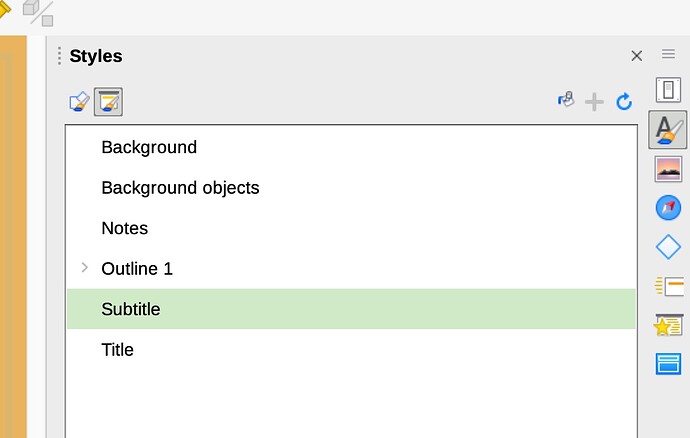What I’m trying to do:
Add the Character Icon to the menu bar in the Styles panel
What I’ve tried:
Searched this discussion group
Prowled all through the LibreOffice Impress Preferences
searched LibreOffice Impress Help
See this screenshot:
There is no Character Icon to select…and is how to style characters in Impress.
The Character Icon looks like a paragraph symbol above a slender paintbrush…which I would show, except that new users can only have one embedded image…
How can I add this to the menu bar?
Thanks…