I’m watching some tutorials on how to make spreadsheets but the tutorial is for MS Excel. In this tutorial the instructor makes creates a cell that is formatted and saves it as a cell style for later use in other headings. I cannot figure out how to do this in Calc. Can anyone please explain it to me?
Please take a look at the button with + icon at the right part of the screenshot on answer by @Hrbrgr (between paint bucket and update arrows). It’s the New Style from Selection that you are probably after, i.e. it will create a style with settings that you have applied to the selected cell. It’s also available in menu Styles.
Aha, great!! Thanks 
Hello,
to create a new cell style do the following
- Open a Calc spreadsheet
- Go to
View -> Sidebar(or useSTRG+F5) - Click on the styles icon
 on the rightmost icon bar (Breeze icon style)
on the rightmost icon bar (Breeze icon style) - Click on the cell styles icon
 on top bar (Breeze icon style)
on top bar (Breeze icon style) - On style Default
Right Click -> New - Provide a Name (e.g. MyFirstStyle) for the style and make all your settings
- Click button
OK
Note: 1 Another shortcut to the styles dialog is via Styles -> Manage Styles (or F11, if not overriden by an OS shortcut)
Note: 2 Another starting point could be to Right Click -> Styles -> Edit Styles while focus is in a cell.
If the answer is correct or helped you to solve your problem, please click the check mark ( ) next to the answer.
) next to the answer.
I have already tried this, but it does not save the formatting in the cell that I have already created.
This wasn’t the question - you asked how to create a new style for latter use and not how to create a new style and immeadiately apply to the current cell.
 “In this tutorial the instructor makes creates a cell that is formatted and saves it as a cell style for later use in other headings. I cannot figure out how to do this in Calc”
“In this tutorial the instructor makes creates a cell that is formatted and saves it as a cell style for later use in other headings. I cannot figure out how to do this in Calc”
That’s why we have detailed descriptions after the brief question 
You can find cell styles in the sidebar (F11). You can change the default style (right-click on the style), or create a new one.
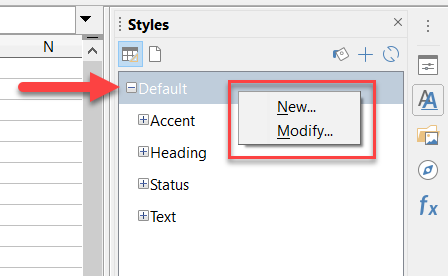
If you click New or Change, you can enter your changes in the appearing dialog box.
Perfect! I didn’t see the + before. Thanks!
