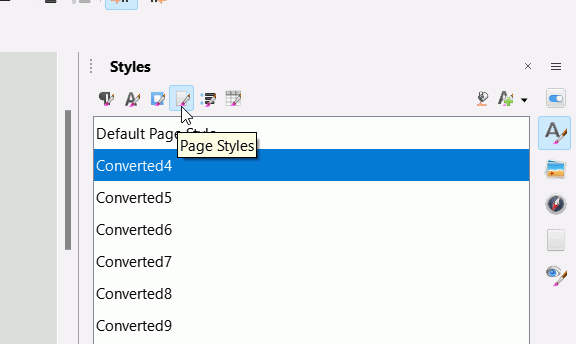I really want just one page style, but as a result of a conversion from RTF the document has over 200 custom styles labeled “Converted#” where the number is 1 to over 200. I don’t want to go in and modify every single page style in order to have the same margins and paper size, but I can’t delete any of the styles. I’ve tried choosing “custom styles” but I still just get a “New” or “Modify” option. I can rename the styles one at a time, but can’t delete them or revert them to Default Page Style.
What on earth can I do???