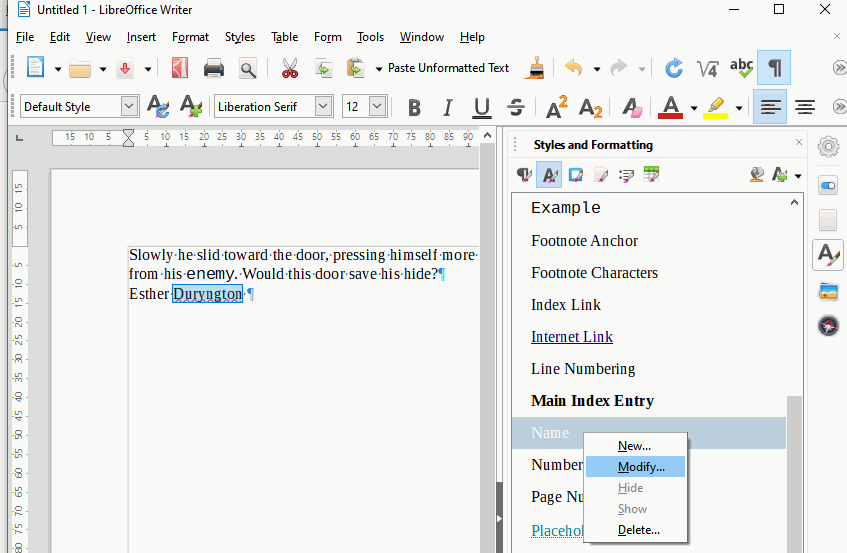I have always had auto-correct un-ticked because I know what I’m typing and do not need assistance. How ever, for the first time I have now encountered an issue where typing a name (e.g. Esther Duryngton ) it would then capitalize the next word (e.g. Always). Now, having un-ticked every box in the autocorrect list, I see that I am able to type the word ‘always’ with a lower-case A, but in testing the name, and trying to type ‘Duryngton’ with a lower case ‘d’ it is not letting me and automatically makes it a capital D. I have no clue why it is doing this when I have autocorrect turned off or why the word processor would limit my ability to choose for myself. Any assistance is very much appreciated. Thank you for reading.
Note: I also noticed when copying 'Esther duryngton ’ from my word processor to here, it copies the ‘d’ as lower case, even though it is upper case in the document. Very strange!
Edit: testing on another line of the text, the original issue remains, but only on certain lines.