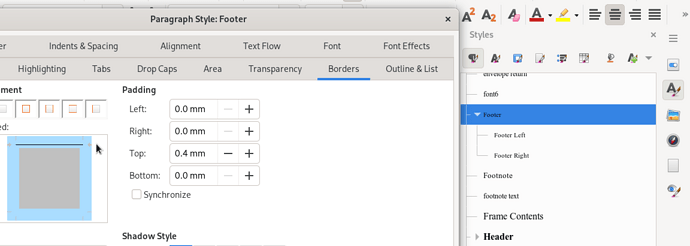How do I eliminate a solid black line that appears above the page numbers in the footer on all pages of a free writer odt document?
That depends on how it got there, and you don’t give any information about that. So, how should we know? The best thing is that you upload a sample page from your document as an ODT file. No screenshots please, they don’t give any information. You can replace the text by random text, as long as you leave the formatting of the footer alone.
If the line goes margin to margin, it could be:
- menu
Format-Paragraph-Borderstab - menu
Format-Page Style-Footertab -Morebutton -Borderstab
If the line goes only above the number, it could be:
- menu
Format-Character-Borderstab - menu
Format-Character-Font Effectstab - Overlining
Maybe there are something that I am forgetting.
EDIT: There could be a background image for the page or footer, see in the Navigator (F5).
Leroy and Floris
Thank you for your messages
Attached is a part of the manuscript file that shows the pages with the solid black line problem above the footer. Have tried Leroys suggestions with no success
Thanks again
Jim
You have changed the default configuration for Footer paragraph style. Go to the Borders tab and erase the top border.
I take the opportunity of looking at your sample document to warn you that you’re heading into really unmanageable problems when it comes to tuning the look of your book. You used Writer just like a mechanical typewriter, doing everything manually (and rather badly mixing various approaches). For instance your TOC is fully manual, resulting in a possible discrepancy between your narrative and the TOC (change in page numbering). Writer can build the TOC automatically. Its layout can also be tuned “automatically”.
I don’t know which paper format you chose. Your book displays here A4 and offsets in pages are already apparent while a paper size-independent layout in possible, taking care of page breaks without your dumb empty paragraphs.
What you need is to learn to work with styles (and all styles: character, page and also frame styles since you illustrate the book with photos). Don’t object you’re growing old. Many contributors here have reached respectable age and they are still learning. By using styles, you separate text from appearance and you can focus your attention on your topic. In addition, your productivity is boosted and presentation tuning is made very easy.
It is worth reading the Writer Guide for an introduction and excellent Bruce Byfield’s Designing with LibreOffice for his tutorial on styles.