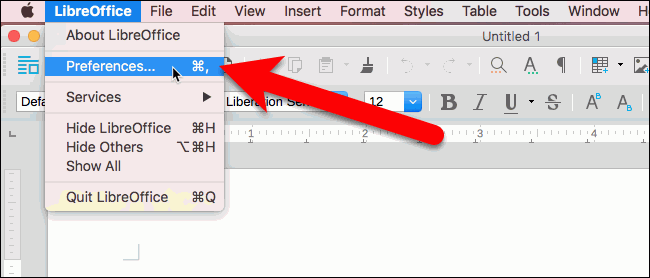(See below for application and system details)
I am using Dark Mode, but I can’t see any underline for misspelled words with Automatic Spell Checking enabled (check mark next to menu item in Tools menu is showing). There is no Tools>Options menu item, which is where I am supposed to find the Application Colors menu item. How can I set, enable or adjust the colour of the squiggle underline identifier for misspelled words?
I also have the same problem in being unable to see any highlight for when the Find feature finds the word or phrase I’m looking for.
Thanks.
Details:
Version: 25.2.5.2 (AARCH64) / LibreOffice Community
Build ID: 03d19516eb2e1dd5d4ccd751a0d6f35f35e08022
CPU threads: 10; OS: macOS 15.6; UI render: Skia/Raster; VCL: osx
Locale: en-CA (en_CA.UTF-8); UI: en-US
Calc: threaded