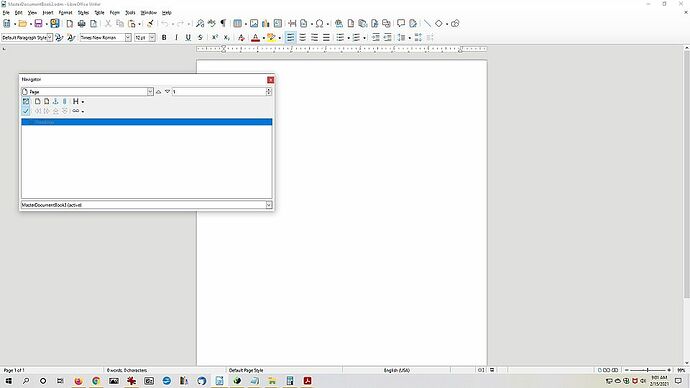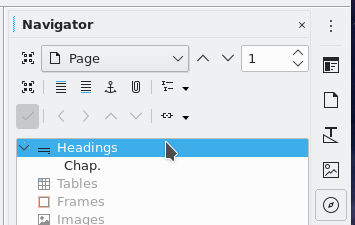Unless I don’t understand the question, the first icon at top left of Navigator bar is the toogle. When you hover over it it should display Toggle Master View in a tool tip.
EDIT 1
When you edit a master document in Content navigation View, the Navigator toolbar looks like this (7.0.4.2):
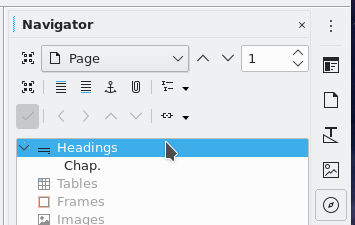
The button to return to Master View is the top one at left of the Navigate By menu displaying Page above.
If you don’t see two identical toggle buttons one above the other, then you are not editing your master document. Use the Window menu to reselect your master.
In case this is not the expected answer, edit your question description to tell what you did before being stuck and want you want to see in the Navigator.
EDIT 2 (edited to remove a typo and put a sentence where it should otherwise this edit does not make sense)
If you don’t see two identical toggle buttons one above the other, then you are not editing your master document. Use the Window menu to reselect your master.
What you show in your screenshot is what you get when you call the Navigator with View>Navigator or F5. Try to open the right side pane in case it is different (there is no difference on my 7.0.4.2). You should have a black segment with a small white triangle in the middle of the window right side. Click on it.
If you still don’t see the two toggle buttons, your LO copy may be damaged. Is 7.1.0.3 considered stable on Windows? This is not yet the case in my Fedora Linux distro.
To show the community your question has been answered, click the ✓ next to the correct answer, and “upvote” by clicking on the ^ arrow of any helpful answers. These are the mechanisms for communicating the quality of the Q&A on this site. Thanks!
In case you need clarification, edit your question (not an answer which is reserved for solutions) or comment the relevant answer.