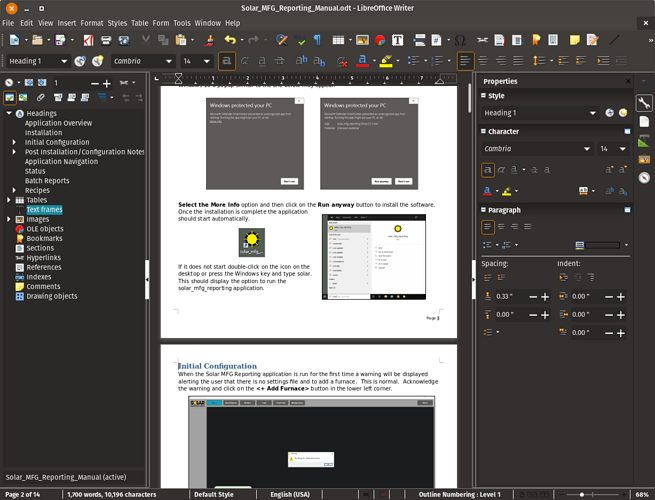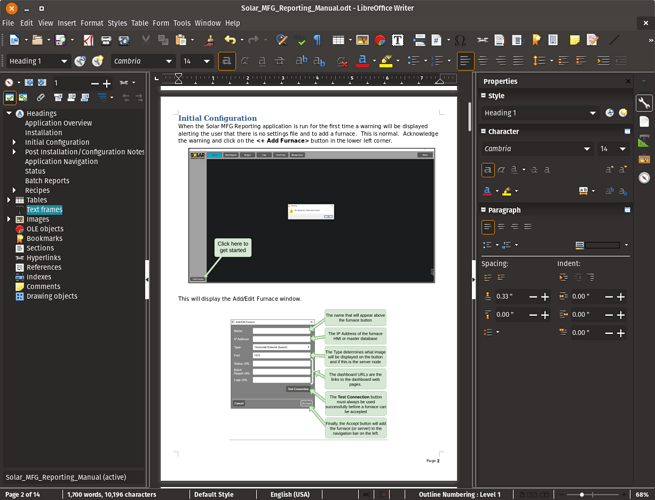I am using version 6.0.7.3 of Writer and have set the view zoom to entire page. When I start on page 1 I see the entire page and when I press the pagedown key on my keyboard instead of displaying page 2 in its entirety I get the bottom 3rd of page 1 and the top 2 3rds of page 2.
What settings do I use to get my desired behavior?
Actual result:
Expected result:
Update: I have discovered that the Previous and Next Page toolbar buttons on the Navigator do what I want, but not the pageup, pagedown keys on the keyboard. So, based on this information, is there a way to get the pageup/pagedown keys to behave like the Previous and Next page toolbar buttons?
Update: It would seem I may be confused as to the functionality of the View Zoom Entire Page menu option. It seems that this is not a sticky setting. I have observed that pressing the pagedown key and then selecting View / Zoom / Entire Page again, gives me the result I am looking for. Perhaps there is no way to do this all from the pagedown / pageup button. I have included screenshots of the actual result and the desired result.
(Question edited by ajlittoz for inline image display)