This is getting ridiculous and going on for 2 yrs now. I have read all the posts on here but none address the real problem. First when you start a draw project you have to set the size of the page. This is the very first thing you have to do in most cases. But there is NO options anywhere to make it transparent. Well… ones that work anyways. I have tried everything known and suggested. But each time when I export the file and save as either a GIF, PNG, JPG, and then try to use it on my website it has that stoopid white background.
What I really need is for a tutorial and instructions that are relevant and up to date and actually work! So far I have not seen one. In fact there are not any Youtube tutorials either.
The tone of this post is inappropriate, and the information lacking. Tell use what you want to do, link the existing answers that don’t work, and perhaps you’ll get the answer you’re looking for.
In other news, transparency in PNG and GIF files exported from Draw works for me (v5.4), though it becomes white in the case of JPEG. So to start, you could check and inform us what version you are using.
I thought the main question made it clear? I want to make images with transparent backgrounds.
I am having the same issue. Image is a triangular shape, I want just the shape but not a rectangular white background behind it, for use in a website/app. I have Draw version 6.3.5.2. Thanks.
Choose menu File - Export…, type Name: and select File type: PNG, Save, in the next dialog, check Save transparency, OK.
Background remain transparent, as well as the objects with assigned transparency.
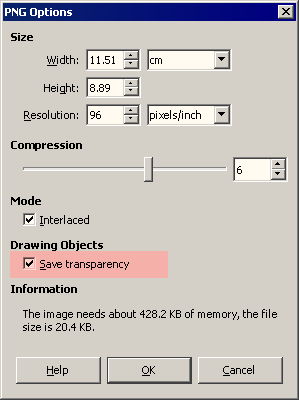
Tested with LibreOffice 6.3.6.2 (x86); OS: Windows 6.1.
Add Answer is reserved for solutions.
Press edit below your question if you want to add more information; also can comment an answer.
Check the mark (![]() ) to the left of the answer that solves your question.
) to the left of the answer that solves your question.
Yes… that seems to work thankyou. Also, if you require an object (say rectangle) with a ‘visible’ outline, but ‘transparent’ Fill… then ‘select’ your rectangle… Then look at the Colour-Bar and Look for the ‘swatch’ at the bottom of that bar; It has “X” in it rather than an actual colour. That’ll get you a transprent Flood-Fill in your chosen Object. Hope that helps.
It doesn’t help. Please improve this answer: what is the “colour bar”? Where is it? What is the “swatch”?
The best way to get an “unfilled” shape (i.e. only its outline making it effectively transparent) is to select it, then Format>Area and press None in the Area tab.
I would like to add to this answer. 100% Transparency works for me. Hope it works for you too.
In which menu/dialog? Please, edit your comment to add more infor. Thanks.
