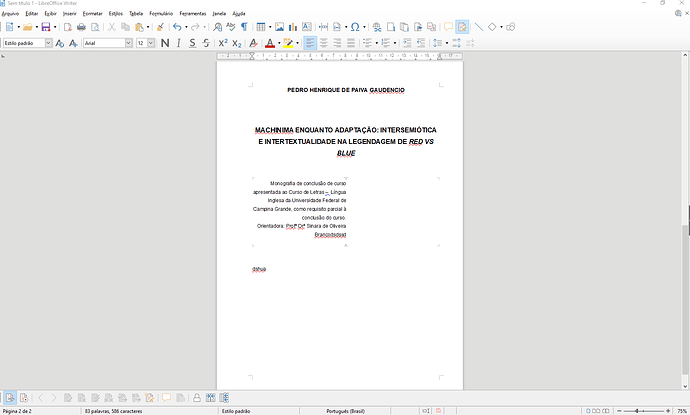I need a section of my text to use only the right half of the page, so I figured I could create two columns, make the text unevenly distributed and write just on the right. However, I don’t know how to write on the right column, as it doesn’t have a textbox I can simply click on. How do I do that? Is there a way I can select which column I want to write on or a way I can move the text from one column to the other?
I am sure there is a more elegant solution, but have you tried just filling the left column with line feeds (carriage return, enter, whatever), from the top of the column? If your columns are set up as in newspaper mode, this would move your content down the left column and then into the right column.
Shift+Ctrl+Enter or choose menu Insert - More Breaks - Insert Column Break.
See LibreOffice Help on Insert Manual Break.
LibreOffice 6.3.6.2 (x86); OS: Windows 6.1
Add Answer is reserved for solutions.
Press edit below your question if you want to add more information; also can comment an answer.
Check the mark (![]() ) to the left of the answer that solves your question.
) to the left of the answer that solves your question.
Thank you! That help page is pretty handy.
Since you want to write only on one half of the page, this is not a 2-column “section”. It is only a sequence of paragraphs with enlarged “margins”.
Formally margins are defined by the page style and valid for the full page.
Paragraphs have additional “margins” called indents. The indent at left is called Before Text (because you can write in right-to-left languages and this one will be at right as being the “initial” indent in reading direction) and the one at right After Text. There are also vertical “margins” called spacing Above and Below.
I assume you’re a beginner not familiar with paragraph styles. So here is a quick’n’dirty procedure.
When your cursor in inside the paragraph to modify (or after you selected a sequence of paragraphs onto which to apply the change simultaneously), use the mouse in the horizontal ruler to drag the triangular cursors. Move the left lower one to create an enlarged indents.
If you know what a paragraph style is, modify the parameters in the Indents & Spacing tab of style applied to the paragraphs intended to be indented. The modification will be applied instantly to all paragraphs so styles. This means you have one style for non-indented text (in principle Text Body, not Default Style) and one for indented text (Text Body Indent is a good candidate but you’ll have to change the very small default indent).
Using styles guarantees the all paragraphs will strictly be formatted the same which is not always achieved when you move manually the cursors.
To show the community your question has been answered, click the ✓ next to the correct answer, and “upvote” by clicking on the ^ arrow of any helpful answers. These are the mechanisms for communicating the quality of the Q&A on this site. Thanks!
In case you need clarification, edit your question (not an answer which is reserved for solutions) or comment the relevant answer.
Thank you very much! I am indeed a beginner, and such an in-depth explanation was very very helpful. I guess I didn’t really understand what I needed to begin with, but it is exactly what you assumed. Once again, I’m very grateful for the help!
You’re welcome.
Quick answer to move to the next column
Inside the first column
Windows = ctrl+shift+enter
macOS = command+shift+enter
Lets say you have a few lines of text. Since the columns are not going to be “evenly spaced” you don’t need to highlight text first but, for testing, it will be easier to see.
Sample Text
Lorem ipsum dolor, sit amet consectetur, adipiscing.
Natoque taciti netus at porta turpis eget tristique.
Highlight the text.
From LibreOffice Menu:
- Format->Columns
- Make sure to unselect “Evenly distribute contents to all columns”
- The column will be created
- Inside the first column and need to move over to the second column, use the following combination:
Windows = ctrl+shift+enter
macOS = command+shift+enter