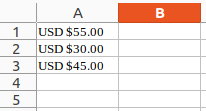I’m using LibreOffice Calc. I would like to copy and paste some values from a Google Sheets spreadsheet in my browser. The Google Sheets spreadsheet looks like this:
| Item | Amount |
|---|---|
| 1 | USD $55.00 |
| 2 | USD $30.00 |
| 3 | USD $45.00 |
The “Amount” column contains the numbers 55, 30 and 45 formatted as a currency with the text “USD” prefix. If I select these cells in Google Sheets, copy them and paste them to a spreadsheet in LibreOffice Calc, I am shown a dialog with the title “Import Options”:
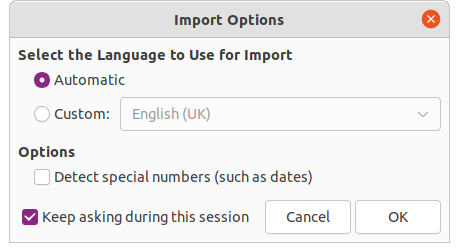
Whether or not I check the checkbox “Detect special numbers (such as dates)”, the numbers get imported into the LibreOffice Calc spreadsheet as text, with the prefixes “USD” included. I would like these numbers to be imported as numbers, so that I can do calculations on them, such as SUM. How do I do that?