I recently migrated to Calc from Excel. I really miss the remove duplicates function. But I am willing to learn Calc ways.
Sample data:
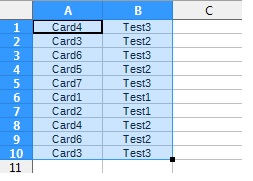
In the above data, I would like to modify the table such that I get only rows having no duplicates in column A (or B if I choose so). Is there a way to do that?
If I Select Table >> Menu/Data >> More Filters >> Advanced Filter… >> Read Filter Criteria From : A1:B10 / No Duplicates / Copy Results to : A23 / Keep Criteria Filter I get the same table pasted after A23.
Is there a detailed guide on how removing duplicates works in Calc.
