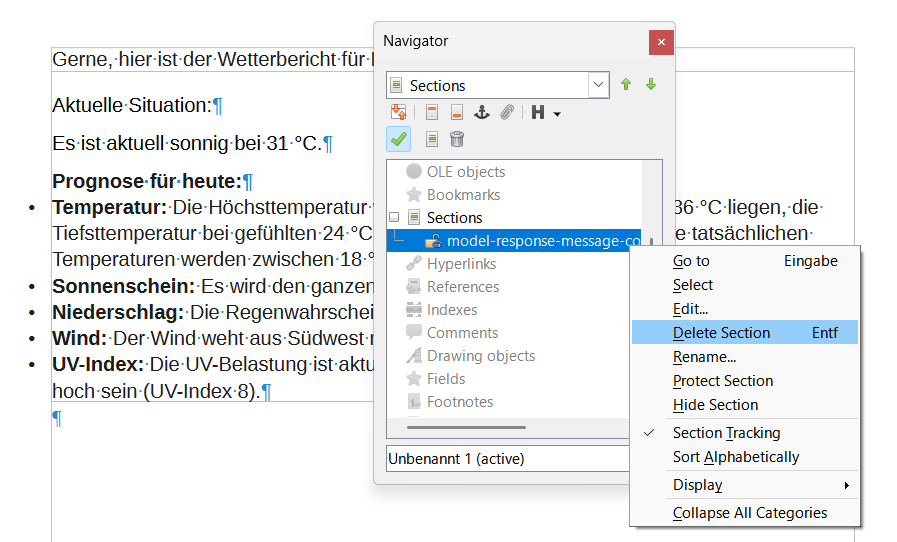I would like to create a print book and eBook but am worried that the formatting borders (which I realise, thankfully, won’t print but I still want to remove), might cause book generation issues if they remain.
I didn’t know to paste using ‘Paste Special’ > ‘Unformatted Text’ and then format as I wanted.
So, I need to remove the borders and any HTML or other coding that they may hold.
The borders are barely visible. They are not black like mentioned in another query.
In case it makes a difference, I paste from webpages and AI Overview in Chrome OS into Libre Office version 7.3 4.2 (x64)
I am running Windows 10 Pro edition. Version 2009
Seeing as I have already created the document would the following work?
Copying the text from the current Libre document that has the unwanted text borders and using ‘Paste Special’ > ‘Unformatted Text’ to paste it into a new LO writer document to eliminate any possible a) print book b) ebook creation problems related to the source text originally being pasted from AI without having used ‘Paste Special’ > ‘Unformatted Text’
The borders are not there when I do this, but does that eliminate the possibility of a) print book and b) ebook formation problems?
Thank you