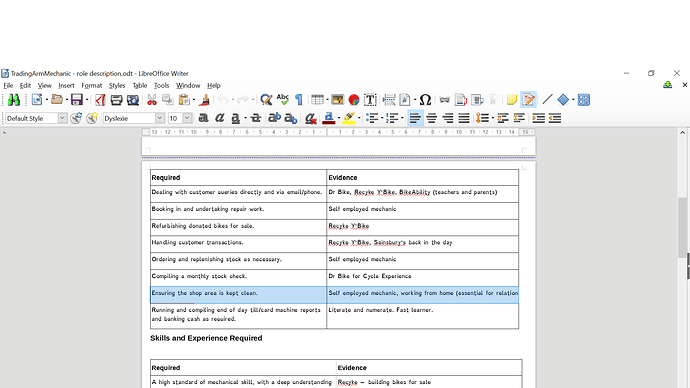I’ve a table that I converted from text. One column has text wrap on, in the other it is looks like it’s off. (See highlighted row in attached picture).
I can find no way to toggle between the two states. I’ve looked in the “Format” menu and the “Table” menu, but to no avail. I’ve not seen the question asked here, which is weird. Perhaps I’m not phrasing my question well?
Any hints?
Text wrap is not a property of table or table cell. As soon as you have enough text to fill cell width, LO Writer will end the line and continue on the next, which is what it is required to do.
The highlighted cell in the right column suggests that the paragraph area is wider than column width. I could then reproduce your problem by playing with the margins. At some time, you probably adjusted the paragraph margins in an “abnormal” way.
Fix:
If your paragraphs in the right column have a dedicated style, adjust Indents & Spacingin the style.
Otherwise, select the whole right column, excluding the title row (but this is harmless if you do), Format>Paragraph and go to Indents & Spacing tab. Reset margins (Before Text and After Text) to 0 or appropriate positive values.
You will likely see that After Text value is negative giving a wider space for text composition, resulting in clipping what’s outside the table cell.
If this answer helped you, please accept it by clicking the check mark  to the left and, karma permitting, upvote it. If this resolves your problem, close the question, that will help other people with the same question.
to the left and, karma permitting, upvote it. If this resolves your problem, close the question, that will help other people with the same question.
Thanks. I’ve updated with a picture.