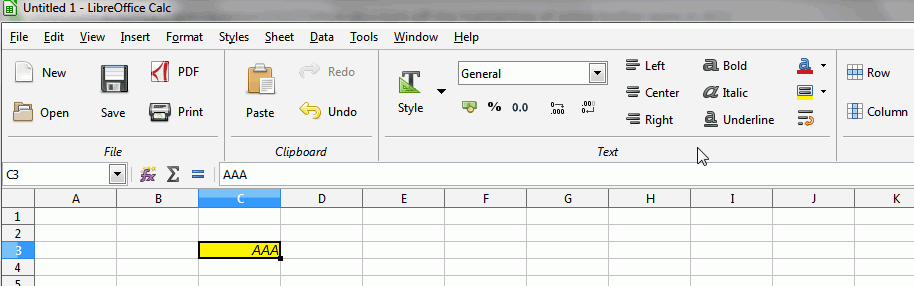Some toolbar icons are highlighted in 6.0.3. For example, if an entry in a Calc cell is left-aligned, then the left-align icon will be highlighted in the toolbar. This is also an issue in Writer. I find this distracting. How do I turn off this feature?
The highlighting of the icon representing the alignment of the current cell (in Calc) or paragraph (otherwise) is used to show the current setting also in cases where the view doesn’t do that clearly.
In a Writer text the typical case is a ‘justified’ alignment. As long as no complete line is filled it looks the same as ‘Align Left’. (What good for? You may have such paragraphs outside the view when increasing the margins for your page style. Unwanted ‘justified’ will get in force by that probably. It’s always better to know a bit too much than a bit too little.)
In Calc the info is essential. For cells there exists an additional value ‘Default’ for the horizontal-alignment attribute: ‘Default’ meaning “no explicit alignment” which is the default setting of the ‘Default’ cell style. It is mainly used to easily get the very relevant information whether a cell’s content or result is ‘Number’ (displayed right aligned) or’Text’ (displayed left aligned). This feature is also the reason for which you may want to switch off an existing explicit alignment. You can do so by clicking the highlighted alignment icon another time. Having set the alignment explicitly without need is one of the main reasons for misunderstandings about types getting contributors to forums to waste their time again and again with trying to get that cleared (in specific for dates often).
A general advice: Withstand the “less-information-is-better-ideology” promoted by MS. It’s a way to hell.
Thank you for your answer. I agree that the formatting of a cell is important information, but I have always found it easy to check the formatting by right-clicking and choosing “Format Cells”, which provides far more information. In Writer, I use Format>Paragraph, which provides full information. In any case, I have found a solution to my problem, which is to change my gtk theme (I’m using Linux) to a theme where the highlighting is not as bright. With the new theme it’s less distracting.
My LibreOffice does, of course, not wear the clothes of yours. It is, however, inapprehensible for me how to be seriously distracted by a steadily highlighted icon. Blinking would be very different. I alo often use the ‘Format Cells…’ path or the formatting dialogue for paragraphs. In some specific cases a glance at an icon is much easier, imo. Think alone of the case that I want to decide whether two neighbouring cells have the same alignment set.
Hi
Since you are quoting precisely this example and the version number, I must begin by saying that this feature already existed in OpenOffice.org. This was not introduced in 6.0.3.
I do not know if there is an advanced setting to disable this feature.
The easiest way would be, of course, not to display the toolbars and, for example, to use only the sidebar that can be deployed only on demand.
Another solution that works in my environment (windows and 6.0.3.2 (x64)) is to switch to Notebookbar Contexual Groups display. In this mode the icons do not show the current state of the property.
That said, it is rather bug in my opinion and I do not know if it is a choice of developers and therefore, if it is sustainable.
Steps to reproduce:
-
View▸Toolbar Layout▸Notebookbar - If the menubar is not displayed, click the
Menubutton (top right in the tabs line) to enable the menubar -
View▸Notebookbar▸Contextual groups
Example with cursor in C3 (right aligned, italic)
HTH - Regards
I wouldn’t recommend the notebook bar. It was, imo, introduced due to the requests for that splendid “ribbon” that is poisonous itself: Make users lose any sense for structure and brainwash them to adapt the “what-should-I-click” mentality.
We will get the respective questions here if that succeeds.
Thanks for your detailed response and for providing a work-around that works. Unfortunately I dislike the ribbon interface, and so this is not a solution that I will be using. Instead, I have changed my gtk theme to one where the highlighting is less distracting. Your comment that this is not a new feature caused me to ask myself why I hadn’t noticed it before. It’s because I had changed my gtk theme at the same time that I upgraded LibreOfffice. The new theme was the problem!
Hi Andreas,
I know it’s been a while since you asked and chances are that, like with most things linux, by now you either got used to this annoyance (one of many, which shouldn’t be there to begin with) or, like me, ended up going down an hours-long rabbit hole resulting in breaking and having to fix something else as well.
For me, this started because libreoffice 6.4.4 (if I remember the version correctly) would crash every time I pressed F1 and today, having it do so while I was dealing with three very large spreadsheets which were irrecoverable was the last straw (yes, I had saved copies, but I did lose the last 20 minutes or so of very intense and difficult work), so I ended up uninstalling, reinstalling, uninstalling again because I didn’t like version 7, reinstalling again (I’m on 6.4.6.2 now).
Linux is certainly more reliable than windows and there’s no comparison when it comes to stability, but the disconnect between developers and users is often a disgraceful chasm.
In my case, I wanted the opposite - I need to be able to know, without effort, whether something like Bold or Italic is in effect - and your mention of gtk gave me the clue I needed.
If you REMOVE the libreoffice-gtk3 package, the highlighting of icons on the toolbars in libreoffice will become a very faint, barely visible border.
Alex