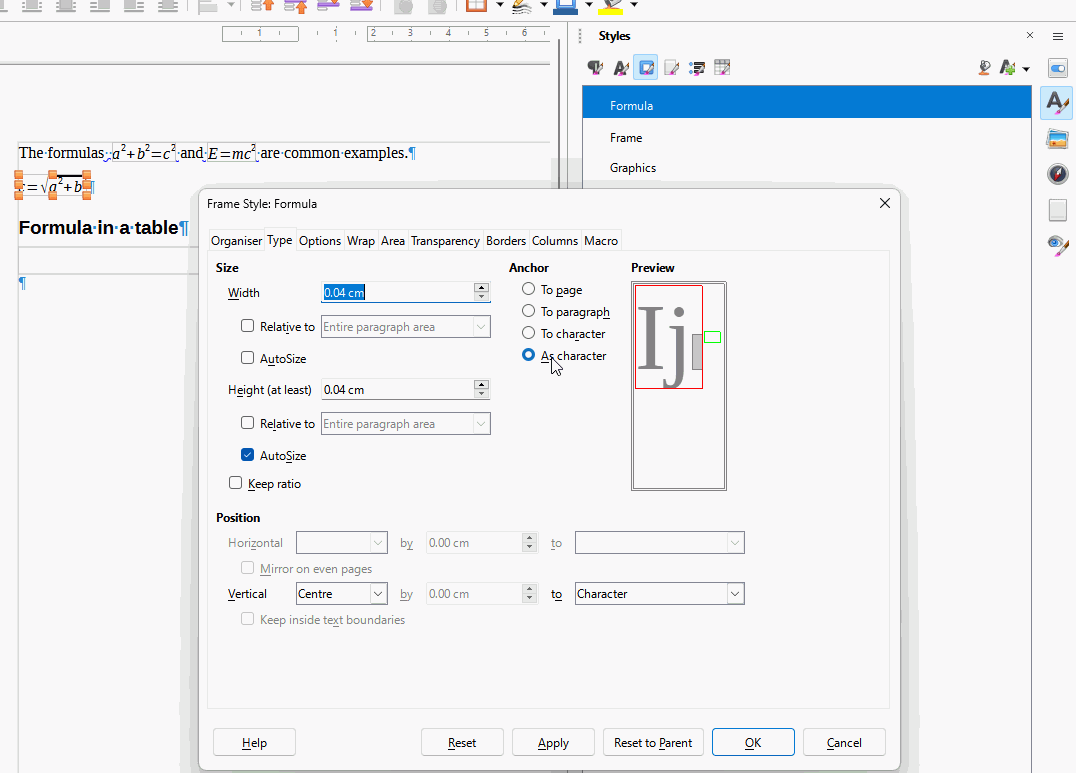Suppose I want to alternate between text and formulas in LibreOffice Writer, for instance: (text) (formula) (text) (formula) etc. within a single line/paragraph. How do I do that? Clicking to the right of a formula does not move the cursor there, even in direct cursor mode. Clicking to the left of a formula and then hitting the right arrow button just moves the cursor to a new line.
Thanks