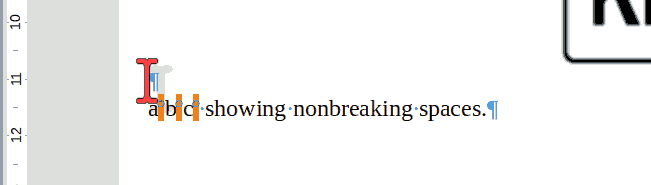Hi,
I have just updated to lo 25.8.1.1 x86 64 on my win10 laptop.
In my much earlier version non-breaking space showed up as grey, making it easy to see at a glance which spaces were regular and which were non breaking, but in 25.8 all are appearing as regular (white) space.
How can i make non breaking spaces appear grey as they used to do?
Thanks
/Gary